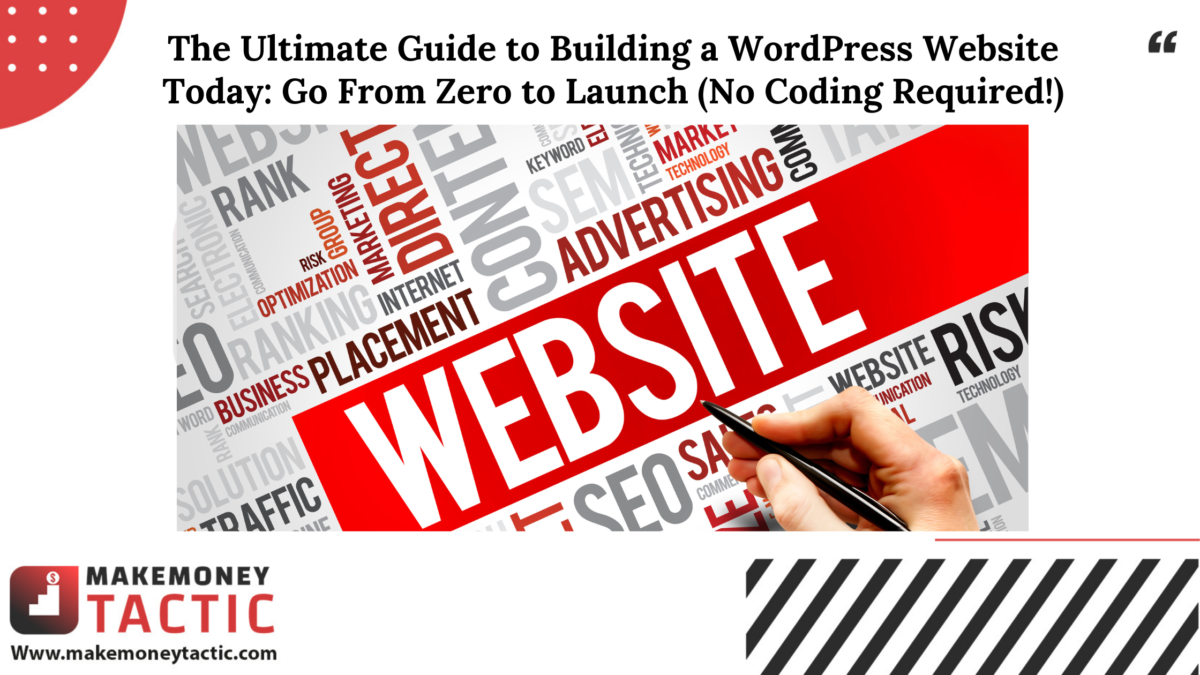For years, building a website was a headache. You needed to know code, hire expensive developers (especially if you’re looking for quality talent), or settle for a rigid, uninspired site. That era is over with this guide for building a wordPress website.
I’ve helped hundreds of businesses, from tiny startups to massive enterprises, establish their online presence. And almost always, we do it with WordPress. Why? Because it’s powerful, flexible, and surprisingly easy to use once you know the ropes.
In this comprehensive guide, I’m going to pull back the curtain and show you my exact blueprint for building a WordPress website. We’re talking about everything from picking your domain name to launching your site and keeping it secure. You’ll learn exactly how to build a WordPress website today, with no coding required.
Introduction: Welcome to Your Website Building Journey
This isn’t just a tutorial; it’s your roadmap to digital success.
Why WordPress is the Go-To Platform (Power, Flexibility, Community)
- Powerhouse: WordPress powers over 40% of all websites on the internet. That’s a massive number, and it’s because it’s robust enough for small blogs and global corporations alike.
- Flexibility: “You want to build an e-commerce store? A portfolio? A blog? A business site? WordPress can do it all.” Its open-source nature means endless customization possibilities.
- Community & Ecosystem: A huge global community means tons of support, millions of themes, and tens of thousands of plugins (more on those later!) to add any functionality you can imagine.
Who This Guide Is For (Beginners, Small Businesses, Marketers)
- Beginners: If you’ve never built a website before, this guide is for you. I’ll walk you through every single step.
- Small Businesses: Need a professional online storefront or lead-generation machine without breaking the bank? This guide is for you.
- Marketers: Need to spin up landing pages, content hubs, or campaign sites fast? This guide will show you how to do it efficiently.
What You’ll Learn (From Zero to Launch, No Coding Required)
By the end of this guide, you’ll know how to:
- Choose the right foundation for your site (domain, hosting).
- Install WordPress like a pro.
- Configure essential settings for performance and SEO.
- Pick and customize a stunning theme.
- Add must-have plugins for security, speed, and functionality.
- Create engaging content (pages, posts).
- Master visual design with Elementor (my favorite tool!).
- Launch your website and set it up for success.
Part 1: Laying the Foundation – Pre-WordPress Essentials
Before you even think about installing WordPress, you need to understand the bedrock of your website.
1. Understanding the Core Components
Think of your website like a house:
- Domain Name (Your Website’s Address): This is your unique street address on the internet (e.g., neilpatel.com, https://www.google.com/search?q=yourbusiness.com).
- Web Hosting (Your Website’s Home): This is the land and house structure where all your website files live, constantly connected to the internet.
- WordPress Software (The Engine): This is the pre-fabricated house kit – the content management system (CMS) that allows you to build and manage your site without code.
2. Choosing Your Domain Name
This is your brand’s digital identity. Don’t rush it.
- Tips for a Great Domain Name:
- Memorable: Easy to remember and spell.
- Relevant: Should reflect your business or niche.
- Brandable: Something unique that stands out.
- Keep it short: Shorter domains are easier to remember.
- Stick to .com: Whenever possible, .com is still king for trust and recognition.
- Where to Register Your Domain:
- You can register through a dedicated registrar like Namecheap or GoDaddy.
- “Often, your hosting provider will offer a free domain name for the first year if you sign up for their hosting plan. I recommend this for beginners to simplify the process.”
3. Selecting the Right Web Hosting for WordPress
“Why Good Hosting Matters (Speed, Security, Uptime)” is absolutely crucial for your website’s success. Your hosting impacts everything from your site’s loading speed (a major SEO factor!) to its security and reliability.
- Types of Hosting:
- Shared Hosting: Most affordable, good for beginners with low traffic. You share server resources with other websites.
- VPS (Virtual Private Server): More power and control than shared, suitable for growing sites.
- Managed WordPress Hosting: Optimized specifically for WordPress, offering enhanced speed, security, and dedicated support. “This is what I often recommend for serious businesses, as it handles a lot of the technical headaches for you.”
- Dedicated Hosting: An entire server just for your site, for very large, high-traffic websites.
- Key Features to Look For in a WordPress Host:
- Speed Optimization: Look for hosts that use SSD storage, caching, and CDN integration.
- Excellent Support: 24/7 support is vital, especially when you’re starting out.
- Free SSL Certificate: Absolutely essential for security (HTTPS) and SEO. Most reputable hosts offer this now.
- Automatic Backups: Non-negotiable. You need regular backups in case something goes wrong.
- One-Click WordPress Installation: Makes getting started incredibly easy.
- Recommended Hosting Providers for Beginners:
- Bluehost: (Often recommended by WordPress itself) Great for beginners, good support, includes a free domain. Visit Bluehost
- SiteGround: Excellent speed, robust security, and fantastic customer support, though a bit pricier. Visit SiteGround
- Hostinger: Very affordable, good performance, and user-friendly for starting out. Visit Hostinger
Part 2: Installing WordPress – Getting Started
This used to be a daunting task. Not anymore. Here is how to start building a wordPress website:
1. The Easiest Way: One-Click WordPress Installation
“This is how 99% of people install WordPress today, and it’s what I recommend for you.” Your hosting provider usually offers a simple installer.
- Accessing Your Hosting Control Panel:
- Most hosts use cPanel or Plesk, or they have a custom dashboard. You’ll get login details when you sign up.
- Locating the WordPress Installer:
- Look for icons like “WordPress Installer,” “Softaculous,” or “Fantastico” within your control panel.
- Step-by-Step Walkthrough of One-Click Install:
- Click the WordPress installer icon.
- Select your domain.
- Choose a directory (leave blank to install on your main domain).
- Create your Admin Username and Strong Password (write these down!).
- Enter your Admin Email and Site Title.
- Click “Install” or “Create.”
- Wait a few minutes, and boom! WordPress is installed.
2. (Optional) Manual WordPress Installation (For Advanced Users)
Unless you have a specific reason, skip this. It’s more complex and generally unnecessary for most users today.
Part 3: Initial WordPress Setup & Essential Configuration
WordPress is installed, but you’re not done yet. These critical first steps set your site up for success.
1. Logging into Your New WordPress Dashboard
- Your login URL will usually be yourdomain.com/wp-admin.
- Enter the username and password you created during installation.
- Understanding the Dashboard Layout: Get familiar with the left-hand menu (Posts, Pages, Appearance, Plugins, etc.), the main content area, and the top admin bar.
2. General Settings: The Basics
Navigate to Settings > General.
- Site Title and Tagline: Your website’s name and a short description. Crucial for branding and SEO.
- WordPress Address (URL) and Site Address (URL): These should typically be the same and match your domain with https://. Don’t change these unless you know what you’re doing!
- Admin Email Address: Ensure this is correct for notifications.
- Timezone, Date, and Time Format: Set these to your local time (e.g., Beirut time for users in Lebanon).
3. Setting Up Permalinks (Crucial for SEO)
Navigate to Settings > Permalinks.
- Why Permalinks Matter: “Permalinks” are your website’s permanent URLs. A good permalink structure is vital for SEO, making your URLs readable and search engine-friendly.
- Recommended Permalink Structure (“Post Name”):
- “I always recommend selecting ‘Post name’.” This creates clean URLs like yourdomain.com/your-great-article-title/. It’s best for both users and search engines.
4. User Profiles and Roles
Navigate to Users > All Users.
- Understanding Different User Roles:
- Administrator: Full control (that’s you!).
- Editor: Can publish and manage all posts and pages.
- Author: Can publish and manage their own posts.
- Contributor: Can write and manage their own posts but can’t publish.
- Subscriber: Can only manage their profile.
- Updating Your Admin Profile: Go to Users > Profile to set your display name, contact info, and change your password if needed.
5. Basic Security Practices (Right from the Start)
Security isn’t an afterthought when building a WordPress website. It’s foundational.
- Changing Default Login URL (Optional, but Recommended): Plugins like WPS Hide Login can change wp-admin to something custom, reducing brute-force login attempts.
- Using Strong Passwords: Use a mix of upper/lower case letters, numbers, and symbols. Don’t reuse passwords.
- Enabling Two-Factor Authentication (if offered by hosting/plugin): This adds an extra layer of security requiring a code from your phone in addition to your password.
Part 4: Choosing & Customizing Your WordPress Theme
Your theme is your website’s outfit which is a crucial part of the building a WordPress website process. It dictates its look and feel.
1. Understanding WordPress Themes
- Themes as Your Website’s Design Foundation: A theme controls the overall appearance of your site—its layout, colors, fonts, and other visual elements.
- Why a Good Theme is Important:
- Looks: A professional, attractive design builds trust.
- Functionality: Some themes come with built-in features that save you from installing extra plugins.
- Speed: A lightweight, well-coded theme loads fast, which is crucial for user experience and SEO.
2. Free vs. Premium Themes: What’s Best for You?
- Pros and Cons of Each:
- Free Themes: Great for beginners, budget-friendly. Con: Often have limited features, support, and design options.
- Premium Themes: More features, professional design, dedicated support, regular updates. Con: Cost money (but often worth it!).
- Where to Find Quality Themes:
- WordPress.org Theme Directory: Thousands of free themes, vetted by WordPress.
- ThemeForest / Envato Market: “This is where you’ll find hundreds of thousands of premium themes, including many of the best-selling Envato WordPress themes.” Visit ThemeForest
- Reputable Theme Developers: Astra, Kadence, GeneratePress are popular for their speed and Elementor compatibility.
3. Installing Your WordPress Theme
- Installing from the WordPress Theme Directory:
- Navigate to Appearance > Themes > Add New.
- Browse or search for a theme.
- Click Install then Activate.
- Uploading a Custom/Premium Theme:
- Download the theme .zip file from where you purchased it (e.g., ThemeForest). Do NOT unzip it.
- Go to Appearance > Themes > Add New > Upload Theme.
- Choose the .zip file and click Install Now, then Activate.
4. Basic Theme Customization with the WordPress Customizer
Navigate to Appearance > Customize. This is a live editor where you can tweak your theme’s settings.
- Site Identity: Upload your logo, add a favicon (the small icon in the browser tab).
- Colors and Background: Adjust your site’s color scheme.
- Typography: Change fonts for headings and body text.
- Header and Footer Options: Customize what appears in these crucial areas.
- Menus and Widgets: Organize your navigation and sidebar content.
5. (Advanced) Understanding Child Themes
- Why You Need a Child Theme for Customization: “If you plan to make any custom code changes to your theme, you must use a child theme.” If you don’t, your changes will be overwritten when the parent theme updates.
- How to Create a Simple Child Theme: This involves creating a new folder in your themes directory with a style.css and functions.php file that references the parent theme. (For beginners, this might be overkill unless you’re truly diving into code).
Part 5: Essential Plugins for Every WordPress Site
Plugins are like apps for your smartphone – they extend your website’s functionality without any coding.
1. What Are WordPress Plugins?
- Extending Functionality Without Code: Need an SEO tool? A contact form? A security scanner? There’s a plugin for that.
- Finding Quality Plugins: Stick to plugins with high ratings, many active installs, and regular updates from reputable developers.
Plugins are needed for building a WordPress website to make your tasks easier.
2. How to Install and Manage Plugins
- Searching and Installing from the Plugin Directory:
- Navigate to Plugins > Add New.
- Search for the plugin name.
- Click Install Now, then Activate.
- Uploading a Plugin (.zip file):
- If you purchased a premium plugin (e.g., from Envato Market‘s CodeCanyon), download the .zip file.
- Go to Plugins > Add New > Upload Plugin.
- Choose the .zip file and click Install Now, then Activate.
- Activating, Deactivating, and Deleting Plugins: Manage all your plugins from Plugins > Installed Plugins. Keep only what you actively use.
3. Must-Have Plugin Categories & Recommendations
“I’ve tested hundreds of plugins over the years. These are the categories and specific plugins I consistently recommend for any serious WordPress site”:
- A. SEO Plugins:
- Yoast SEO or Rank Math: “These are absolutely crucial for getting your site found on Google.” They help you optimize titles, meta descriptions, create sitemaps, and more.
- B. Security Plugins:
- Wordfence Security or Sucuri Security: (Firewall, Malware Scan) Protect your site from hackers and malicious attacks.
- C. Performance/Caching Plugins:
- WP Super Cache or LiteSpeed Cache: (Speed Optimization) Make your website load blazing fast, which is critical for user experience and SEO.
- Visit WP Super Cache
- Visit LiteSpeed Cache (if your host supports LiteSpeed)
- WP Super Cache or LiteSpeed Cache: (Speed Optimization) Make your website load blazing fast, which is critical for user experience and SEO.
- D. Backup Plugins:
- UpdraftPlus or Duplicator: (Website Backups and Migration) Non-negotiable. Always have a reliable backup in case anything goes wrong.
- E. Form Builder Plugins:
- WPForms or Contact Form 7: (Contact Forms, Lead Capture) Easily create contact forms, newsletter sign-ups, and more.
- F. Anti-Spam Plugins:
- Akismet Anti-Spam: (Comment Spam Protection) Protect your comments section from spam bots.
Part 6: Creating Content: Pages & Posts
After building a wordPress website, you need content. Here’s how WordPress helps you create it:
1. Pages vs. Posts: Understanding the Difference
- When to Use a Page (Static Content):
- For timeless, static content like your About Us, Contact Us, Services, Privacy Policy, or Homepage. These usually don’t have dates or categories.
- When to Use a Post (Blog Articles, News, Timely Content):
- For dynamic, time-sensitive content like blog articles, news updates, or announcements. Posts are typically organized by categories and tags and appear in reverse chronological order.
2. The WordPress Block Editor (Gutenberg)
- Introduction to Blocks: WordPress’s default editor uses “blocks” for everything—paragraphs, images, headings, buttons, etc. It’s a visual way to build content.
- Adding and Arranging Blocks: Click the + icon to add new blocks. Drag and drop to rearrange them.
- Using Reusable Blocks: Save frequently used blocks as “reusable blocks” to save time.
3. Adding Media to Your Content
- Uploading Images and Videos: Click the + icon, choose “Image” or “Video” block, and upload directly.
- Using the Media Library: All your uploaded media is stored here (Media > Library). You can reuse images across your site.
- Image Optimization for Web (Compression, Sizing): “This is absolutely crucial for site speed.” Before uploading, compress your images (e.g., with TinyPNG.com) and size them appropriately for web use. Large images kill loading times.
4. Organizing Content: Categories and Tags
- How to Use Categories Effectively:
- Broad groupings for your posts (e.g., “Digital Marketing,” “SEO,” “Social Media”). Every post should have at least one category.
- Leveraging Tags for Specific Topics:
- More specific keywords that describe your post’s content (e.g., for a post about “Elementor Pro,” tags might be “Elementor,” “WordPress Builder,” “Web Design”).
Part 7: Building Pages with a Page Builder (Elementor Deep Dive)
While the Block Editor is good for content, a page builder is where you unleash true design freedom. This is where Elementor comes in.
1. Why Use a Page Builder? (Visual Design, Speed, Control)
- Breaking Free from Theme Limitations: Your theme sets a general style, but a page builder lets you customize every page layout precisely.
- Visual Design: Drag-and-drop, live editing. What you see is exactly what your visitors get.
- Speed & Control: Build complex layouts in minutes, with granular control over every element’s design.
2. Getting Started with Elementor (Free Version)
- Key Features Revisited: It gives you the core drag-and-drop builder, live editing, and basic widgets like headings, text, image, and column structures.
- Installing the Elementor Free Plugin: (As covered in Part 2) Go to Plugins > Add New, search “Elementor,” install, and activate.
- Your First Page with Elementor:
- Create a new Page (Pages > Add New).
- Click the “Edit with Elementor” button.
- Click the folder icon to insert a pre-designed template, or start from scratch by dragging elements onto the canvas.
3. Unleashing Advanced Power with Elementor Pro
“This is where Elementor becomes the ultimate website design tool for building a WordPress website. I highly recommend investing in Elementor Pro for any serious business.”
- Why Upgrade to Elementor Pro?
- Theme Builder: “This is a game-changer.” Design your entire website (headers, footers, single posts, archive pages) with Elementor, overriding your theme’s default layouts.
- WooCommerce Builder: If you have an online store, design custom product pages, shop pages, and checkout flows visually.
- Pop-up Builder: Create stunning pop-ups for lead generation, announcements, or discounts.
- Form Builder: Build powerful custom forms for contact, surveys, or lead capture.
- Motion Effects & Advanced Animations: Add subtle animations, parallax scrolling, and sticky effects to make your site dynamic.
- Global Widgets & Site Settings: Create design elements once and reuse them across your entire site. Manage global fonts and colors for consistent branding.
- How to Install Elementor Pro Plugin (Step-by-Step): (As covered in Part 4)
- Purchasing Elementor Pro: Buy it from elementor.com/pro/.
- Downloading the Plugin File: Get the .zip file from your Elementor account.
- Uploading and Activating Elementor Pro: Upload the .zip file via Plugins > Add New > Upload Plugin and activate.
- Connecting Your License: Go to Elementor settings or follow the prompt to connect your site to your license. You’ll likely use your Envato login details here if you bought a theme from Envato Market that bundles Elementor Pro, or your direct Elementor account login.
4. Turbocharging Your Design with Envato Integration
This is where you gain access to an almost unlimited library of design assets.
- What Envato Offers:
- Envato Elements: “This is my go-to for unlimited creative assets.” For a single subscription fee, you get access to millions of digital assets. This includes thousands of Envato Templates (including Elementor-specific kits), stock photos, video, graphics, fonts, and Envato Music tracks. It’s truly a powerhouse. Visit Envato Elements (Remember to check for Envato Elements free assets regularly!)
- Envato Market: A collection of individual marketplaces for specific premium assets. Here you’ll find:
- ThemeForest: The world’s largest marketplace for premium Envato WordPress themes. Visit ThemeForest
- CodeCanyon: For premium WordPress plugins and scripts. Visit CodeCanyon
- How Envato Enhances Elementor:
- Importing Elementor Template Kits: Envato Elements offers entire “kits” designed for Elementor, allowing you to import full website designs with one click and customize them.
- Accessing Royalty-Free Assets: Need stunning stock photos for your pages? High-quality icons? Background textures? Envato Elements has them all, ready to drop into your Elementor designs.
- Finding Specialized Add-ons: Beyond Elementor Pro, you can find powerful Elementor add-on plugins on CodeCanyon to extend its functionality even further.
👉 Here is a guide to answer What is Elementor? How to Install Elementor Pro Plugin (And Why You Need It)
Part 8: Essential Website Pages to Create
Every effective website needs these core pages. Don’t finish building a wordPress website and launch it without them:
1. The Homepage (Your Digital Storefront)
- Purpose and Key Elements: This is your welcome mat. It needs a clear value proposition, compelling visuals, a strong call-to-action, and easy navigation to other key sections.
2. About Us Page (Building Trust & Connection)
- Your Story, Mission, Team: “People buy from people. Share your story, your mission, and introduce your team.” This builds trust and connection, especially for local businesses in the United States.
3. Contact Us Page (Making It Easy to Reach You)
- Contact Form, Map, Business Info: Make it incredibly easy for visitors to get in touch. Include your phone number, email, address (with a Google Map), and a simple contact form (built with WPForms or Elementor Pro’s Form Builder).
4. Services / Products Pages (Showcasing Your Offering)
- Clear Descriptions, Benefits, Call-to-Actions: Don’t just list features. Explain the benefits to your customer. Use strong visuals and clear calls to action (e.g., “Buy Now,” “Request a Quote”).
5. Blog / Articles Section (Content Marketing Powerhouse)
- Providing Value, Driving SEO Traffic: “A blog is your secret weapon for SEO.” Publish valuable content that answers your audience’s questions, establishes your authority, and brings organic traffic to your site. This is how you rank on Google.
6. Legal Pages (Trust and Compliance)
- Privacy Policy, Terms & Conditions, Disclaimer: These are crucial for legal compliance (especially with global privacy laws like GDPR) and building trust. “Consult legal advice for your specific region, like Lebanon, to ensure full compliance.”
Part 9: Launching Your Website & Post-Launch Essentials
You’re almost there with building a wordPress website! Don’t skip these final, critical steps.
1. Your Pre-Launch Checklist
- Content Review: Proofread everything.
- Broken Links: Use a plugin or online tool to check for any broken links.
- Mobile Responsiveness Check: “This is absolutely crucial. Most of your traffic will be on mobile.” Test your site on various devices (or use Elementor’s responsive mode).
- SEO Audit: Ensure your meta titles, descriptions, and sitemaps are in order.
- Testing Forms and Functionality: Submit every form, click every button. Make sure everything works as expected.
2. Going Live (If Not Already)
- Removing “Coming Soon” Page: If you used a “coming soon” plugin, disable it now.
- Updating DNS Records (if applicable): If your domain registrar is different from your hosting, you’ll need to point your domain to your hosting server via DNS settings. Your host will provide instructions.
3. Integrating Analytics (Tracking Performance)
“You can’t improve what you don’t measure.”
- Google Analytics Setup: Track visitors, traffic sources, bounce rate, and more. Essential for understanding your audience. Visit Google Analytics
- Google Search Console Setup: Monitor your site’s performance in Google search results, identify indexing issues, and see search queries. Visit Google Search Console
4. Ongoing Maintenance & Security
Your website isn’t a “set it and forget it” asset.
- Regular WordPress Core, Theme, and Plugin Updates: Keep everything updated to ensure security and compatibility.
- Consistent Backups: Schedule automatic backups with your hosting provider or a plugin like UpdraftPlus.
- Security Scans and Monitoring: Use plugins like Wordfence to regularly scan for vulnerabilities.
- Spam Protection: Keep Akismet active for comment spam.
5. Promoting Your New Website
Launch is just the beginning.
- Social Media: Share your new site across your social channels.
- Email Marketing: Announce it to your email list.
- SEO Optimization (Ongoing): Continue creating high-quality content, building backlinks, and optimizing for search engines. This is a long-term game.
Conclusion: Your Powerful WordPress Journey Begins Now
You’ve done it. You now understand the whole process of building a wordPress website from the ground up, leveraging powerful tools like Elementor and the vast resources of Envato.
- Easy: With visual builders, coding is no longer a barrier.
- Powerful: WordPress gives you the flexibility to build almost anything.
- Scalable: Your website can grow with your business.
Your Action Plan for building a WordPress website:
- Start Small: Don’t try to build the next Amazon overnight. Focus on getting your core pages live.
- Keep Learning: The WordPress ecosystem is always evolving. Stay curious.
- Stay Consistent: Regular content updates, maintenance, and promotion are key to long-term success.
The future of your online presence is unlimited. Go build something amazing!