Let’s be honest. Building a professional website can feel like trying to solve a Rubik’s Cube blindfolded. You know you need a great online presence for your business in United States, but the thought of coding, design, and endless tweaks is enough to make you pull your hair out. I get it. I’ve been there before Elementor.
The truth is, you don’t need to be a coding guru to build a stunning, high-performing website. You need the right tools. And when it comes to visual website building on WordPress, there’s one name that dominates: Elementor.
In this guide, I’m going to pull back the curtain on Elementor. I’ll show you exactly what it is, why it’s the go-to choice for millions, and most importantly, how to install Elementor Pro Plugin to unlock its full power. We’ll also dive into how it integrates with the massive resources offered by Envato.
1. What is Elementor? Your Website Building Superpower
Imagine being able to design your website visually, dragging and dropping elements exactly where you want them, seeing the changes in real-time. That’s Elementor.
Key Features of Elementor (or Why Use Elementor?)
Elementor is a page builder plugin for WordPress that allows you to create complex layouts and beautiful designs without writing a single line of code.
- Drag-and-Drop Interface: This is absolutely crucial. You literally drag elements onto your page and arrange them visually. No coding required.
- Live Editing: “What you see is what you get.” As you make changes, you see them instantly, eliminating guesswork.
- Pre-designed Templates & Blocks: Elementor comes packed with ready-to-use templates and blocks that you can import and customize. This speeds up your design process dramatically.
- Responsive Design Controls: Ensure your site looks perfect on any device – desktop, tablet, or mobile. This is non-negotiable for SEO and user experience.
- Extensibility: Elementor integrates with tons of other plugins, and there’s a huge community building add-ons for it.
Elementor Free vs. Elementor Pro: The Upgrade Path
Elementor has both a free version and a paid “Pro” version.
- Elementor Free: This is an excellent starting point. It gives you the core drag-and-drop builder, essential widgets (like headings, text editor, images), and basic templates. It’s fantastic for simple websites or getting a feel for the builder.
- Elementor Pro: This is where Elementor becomes a true powerhouse. I’ve found that for any serious business or marketer, the Pro version is a no-brainer. It unlocks advanced features that can truly elevate your website. We’ll dive into those next.
Who is Elementor for?
- Small Business Owners: Want a professional website without hiring an expensive developer in Beirut? Elementor is for you.
- Marketers: Need to spin up landing pages, campaign-specific sites, or visually engaging content fast? Elementor is your secret weapon.
- Designers (Non-Coders): You have a great eye for design but hate code? Elementor lets your creativity flow freely.
- Agencies: Build client websites faster, more efficiently, and with consistent quality.
2. Getting Started with Elementor (Free Version): Your First Step
You’ve got to start somewhere, right? The free version is your gateway drug to visual website building.
How to Install Elementor (Free Plugin)
- Log in to your WordPress Dashboard: Go to yourdomain.com/wp-admin.
- Navigate to Plugins: On the left-hand menu, click on
Plugins > Add New. - Search for Elementor: In the search bar on the right, type “Elementor” and hit Enter.
- Install Now: You’ll see “Elementor Website Builder” by Elementor. Click
Install Now.
Activating the Elementor Plugin
- Once installed, the “Install Now” button will change to
Activate. ClickActivate. - You’ll typically be redirected to a welcome screen or the Elementor dashboard within WordPress.
- That’s it! You now have the free Elementor plugin installed and ready to use.
👉 Learn How to Make Money on LinkedIn: Earn up to 15000$ per year
3. What is Elementor Pro? Unlocking Advanced Power
You’ve played with the free version, and you like what you see. But if you’re serious about your website, Elementor Pro is the upgrade you need.
Why Upgrade to Elementor Pro?
“I’ve helped hundreds of businesses optimize their websites, and for most, upgrading to Elementor Pro was a pivotal moment.” Why? Because it transforms Elementor from a great page builder into a complete website builder.
- Theme Builder: Design your header, footer, single post templates, archive pages, and even custom post types – all with Elementor. This means you’re no longer limited by your theme’s design.
- WooCommerce Builder: If you’re running an online store in Lebanon, this is a game-changer. Design custom product pages, shop archives, and cart pages without a single line of code.
- Pop-up Builder: Create stunning pop-ups for lead generation, promotions, or announcements. This is a powerful marketing tool.
- Form Builder: Build custom contact forms, lead capture forms, and more, all visually.
- Motion Effects & Advanced Animations: Add subtle animations and scroll effects to make your site truly stand out.
- Pro Widgets: Access to a huge library of powerful widgets like pricing tables, testimonials carousels, countdown timers, social share buttons, Lottie animations, and much more.
- Global Widgets & Site Settings: Create global widgets you can reuse across your site, and manage global fonts, colors, and styles from one place for ultimate brand consistency.
Key Features of Elementor Pro (The Tools You’ll Love)
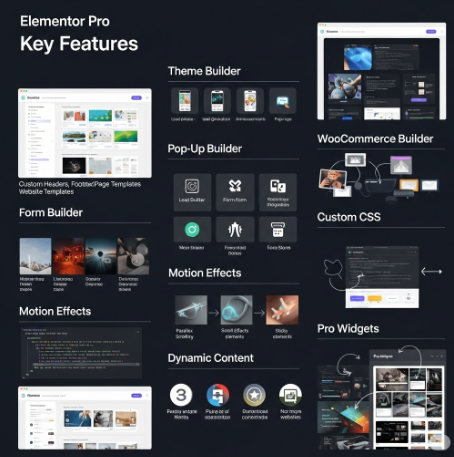
- Theme Builder: Custom headers, footers, single post/page templates.
- Pop-up Builder: Lead generation, announcements, exit-intent.
- Form Builder: Custom forms with integrations.
- WooCommerce Builder: Design every part of your online store.
- Motion Effects: Parallax, scroll effects, sticky elements.
- Custom CSS: For those times you need granular control.
- Dynamic Content: Pull content from custom fields, essential for advanced sites.
- Pro Widgets Galore: A vast library of specialized widgets to build anything you can imagine.
4. How to Install Elementor Pro Plugin: Your Step-by-Step Guide
This is it. The path to unlocking Elementor’s full potential. It’s straightforward, so let’s dive in.
Purchasing Elementor Pro
- Visit the Elementor Website: Go to the official Elementor Pro website.
- Choose Your Plan: “They offer different plans based on the number of websites you want to use it on.” Pick the one that fits your needs.
- Complete Purchase: Follow the on-screen instructions to complete your payment.
Downloading the Elementor Pro Plugin
- After purchasing, you’ll gain access to your Elementor account dashboard.
- From your dashboard, navigate to the
Downloadssection. - You’ll see a link to download the Elementor Pro plugin as a
.zipfile. Do NOT unzip this file.
Uploading and Installing Elementor Pro
- Log in to your WordPress Dashboard: Again, go to yourdomain.com/wp-admin.
- Navigate to Plugins: Click on
Plugins > Add New. - Upload Plugin: At the top of the “Add Plugins” page, click the
Upload Pluginbutton. - Choose File: Click
Choose Fileand select the Elementor Pro.zipfile you just downloaded. - Install Now: Click
Install Now.
Activating Your Elementor Pro License
- Once uploaded and installed, click
Activate Plugin. - Elementor Pro will then prompt you to connect your license. Click
Connect & Activate. - You’ll be redirected to your Elementor account page. If you’re not logged in, you’ll be asked to
Envato login(as Elementor uses Envato for license management) or simply your Elementor account details. - Follow the prompts to connect your website to your Elementor Pro license.
5. Common Issues and Troubleshooting: Don’t Panic!
Sometimes things go wrong. It happens. I’ve debugged thousands of WordPress sites. Here’s what to look out for.
Troubleshooting Elementor Installation Problems
- “The package could not be installed. No valid plugins found.” This usually means you tried to upload the wrong file or you unzipped the Elementor Pro file before uploading. Remember, upload the
.zipfile directly. - Memory Limit Issues: WordPress might run out of memory during installation, especially on shared hosting. You might see an error like “Fatal error: Allowed memory size of X bytes exhausted.” You’ll need to increase your PHP memory limit. You can usually do this by editing your
wp-config.phpfile or contacting your hosting provider. - Conflicting Plugins/Themes: Rarely, another plugin or your current theme might cause a conflict. If you encounter strange behavior, try deactivating other plugins one by one to isolate the issue.
6. Next Steps After Installation: Unleash Your Creativity
You’ve installed Elementor Pro. Now what? The fun begins!
Exploring Elementor’s Interface
- Head to any page or post (or create a new one) and click
Edit with Elementor. - Spend some time familiarizing yourself with the left-hand panel (widgets, global settings), the navigator, and the responsive mode.
Starting Your First Page with Elementor
- Use a Template: This is often the easiest way to start. Click the folder icon in the editor to access Elementor’s template library (and Envato’s if integrated!).
- Drag & Drop: Start dragging widgets from the left panel onto your page. Experiment with sections, columns, and different widgets.
7. Envato & Elementor: Your Ultimate Creative Toolkit
Now, let’s talk about a secret weapon that takes Elementor to the next level: Envato. If you’re building websites, Envato is your ultimate creative partner, and it integrates seamlessly with Elementor.
What Envato Offers to Its Users: A Treasure Trove of Assets
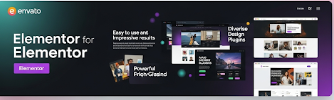
Envato is a digital ecosystem for creative assets. It’s massive, and you need to be using it.
- Envato Elements:
- Description: This is a subscription service offering unlimited downloads of digital assets. Think of it as Netflix for creatives. For a single monthly fee, you get access to an unbelievable library.
- What you get:
- Envato Templates: Thousands of high-quality website templates (including many specifically for Elementor!), presentation templates, graphic templates, and more. This is where you find pre-built designs to jumpstart your Elementor projects.
- Envato Music & Sound Effects: Royalty-free music tracks and sound effects for your videos, podcasts, and website background audio.
- Stock Photos & Videos: Millions of professional stock photos and video clips to use in your designs and content.
- Fonts: A vast library of fonts to ensure your typography is on point.
- Graphic Templates & Assets: Logos, icons, illustrations, textures, and more.
- Presentation Templates: For stunning pitches and reports.
- WordPress Themes & Plugins: While you have Elementor, you can find other plugins and themes here.
- Envato Elements Login: Simple access to your dashboard to manage downloads and subscriptions.
- Envato Elements Free: They often offer free monthly assets, so keep an eye out even if you don’t subscribe right away.
- How it helps Elementor users: You can download Envato Templates (both Elementor-specific ones and general design assets) directly from Envato Elements and import them into your Elementor designs, saving you countless hours.
- Envato Market:
- Description: A collection of individual marketplaces where you can buy specific digital assets. Unlike Envato Elements (which is a subscription), Envato Market is pay-per-item.
- Marketplaces within Envato Market:
- ThemeForest: The world’s largest marketplace for Envato WordPress themes. You can find thousands of premium themes, many of which are built with or highly compatible with Elementor.
- CodeCanyon: For WordPress plugins, scripts, and code.
- GraphicRiver: For graphics, logos, icons, and print templates.
- VideoHive: For video templates, stock footage, and motion graphics.
- AudioJungle: For Envato Music tracks and sound effects.
- PhotoDune: For stock photography.
- Envato Tuts+: A learning platform offering tutorials and courses on design, code, web development, and more.
- How to leverage Envato with Elementor:
- For design inspiration: Browse Envato Elements and ThemeForest for ideas.
- For ready-made sections: Download Elementor kits or individual templates from Envato Elements.
- For media assets: Grab stunning photos, videos, or music for your Elementor-built pages.
- For advanced functionality: Find specialized plugins on CodeCanyon that integrate with Elementor.
👉 Do you know How to Sell Products on Etsy? Read this A to Z Guide!
Conclusion: Your Website is Waiting
You’ve got the knowledge. You know What is Elementor and How to Install Elementor Pro Plugin. You also understand the immense value of Envato Elements and Envato Market for taking your web projects to the next level.
The truth is, a powerful website is no longer a luxury; it’s a necessity for any business aiming to thrive in today’s digital landscape, whether you’re serving clients in Downtown Beirut or across the globe. Elementor, combined with Envato’s vast resources, gives you the tools to build that presence efficiently and effectively.
Here’s what I want you to do, starting today:
- If you haven’t already, install the free Elementor plugin. Just get started.
- Consider the Elementor Pro upgrade. Look at your website goals. If you’re serious, the investment pays for itself quickly.
- Explore Envato Elements. Sign up for a trial or check out their free monthly assets. You’ll be amazed by the resources available.
Stop struggling with your website. Start building smarter. The future of web design is in your hands.