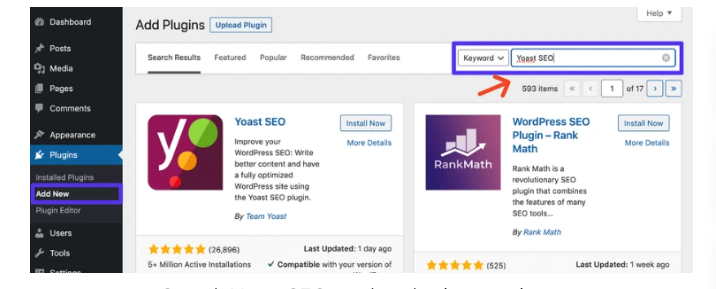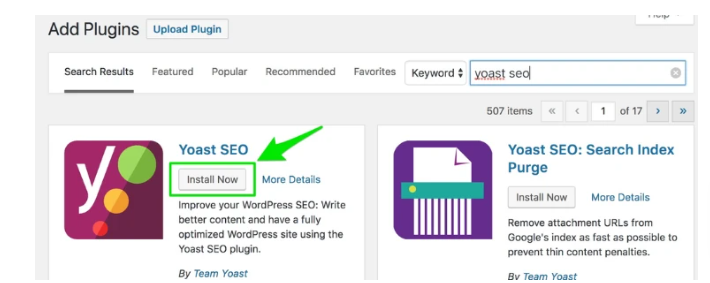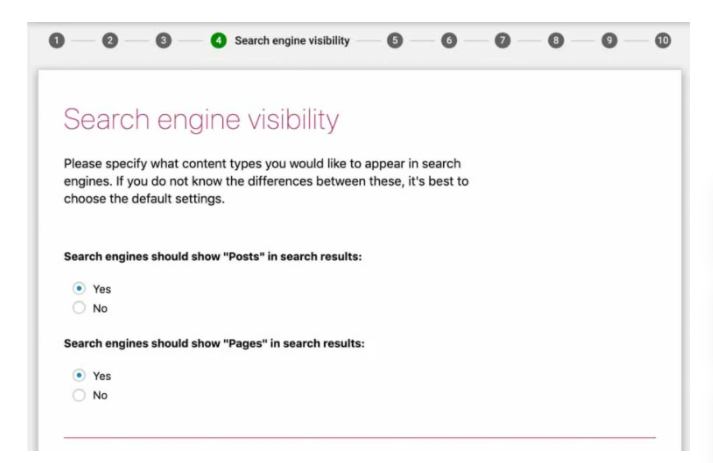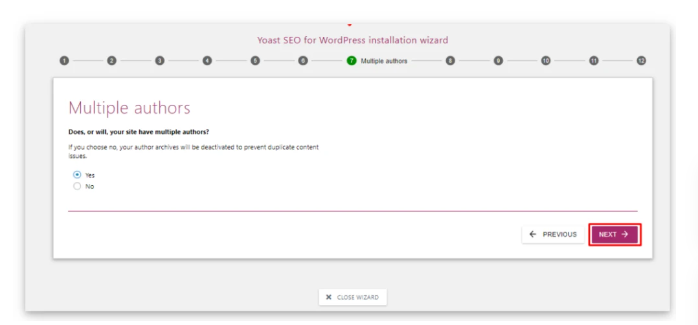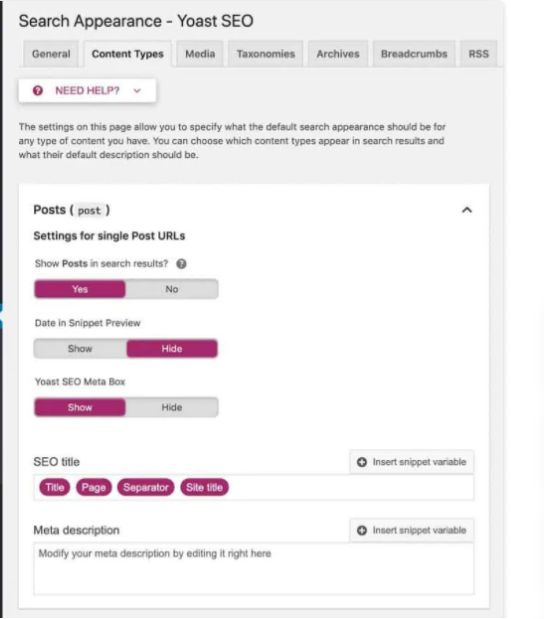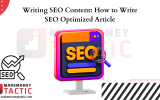After building a website, in order for the brand to reach more customers, you need to optimize SEO. However, SEO activities are not simple, so Yoast SEO was born to help SEOers optimize SEO quickly. So what is Yoast SEO? Why does the Yoast tool make SEO easier? Makemoneytactic will explain in detail how to use Yoast SEO Plugin in WordPress in this Yoast SEO Tutorial.
Yoast SEO Tutorial: What is the Yoast SEO plugin?
Yoast SEO plugin is an effective SEO support tool on the WordPress platform developed by the Yoast team from 2010 to the present. Whether you are designing a professional website or building a personal blog, Yoast SEO is still the most effective tool to help you optimize your website to meet SEO standards.
Through Yoast SEO, you can check important SEO factors such as title, heading, meta description, etc., or install website management applications such as Google Analytics, Google Webmaster, etc.
Yoast SEO supports extremely useful SEO, so what is SEO? Why does the website need to be optimized for SEO? Find out now.
The current WordPress CMS management system does not yet have SEO support functions available. So Yoast SEO will help you optimize the above factors effectively.
Yoast SEO has quite a few useful features and tools for free. You can pay for the Yoast SEO Premium package if you want to use more advanced features.
Besides Yoast SEO, recent users often mention the name Rank Math, a handy SEO optimization tool that is very popular.
Yoast SEO Tutorial: Important functions of Yoast SEO
The reason why Yoast SEO is so popular with SEOs is that Yoast SEO has a lot of outstanding features that support the measurement management and optimization of important metrics that Google is very interested in. Besides, using Yoast SEO is relatively simple.
The important uses of Yoast SEO can include the following:
- Optimize keywords, synonyms, and keyword-related words
- Optimizing on-page SEO in each subpage of the main Web
- Support to check the information of File robots.txt, Sitemap, permalinks, etc.
- Check the Title, Meta Description, etc.
- Create XML Sitemap, Google Webmaster, and Google Analytics simply without entering web code
- Streaming, optimizing, and evaluating titles, description tags, and main keywords need SEO while writing articles. (This section will be analyzed in detail below.)
- Easily redirect articles, redirect new and old websites.
- Allows creating breadcrumbs quickly
- Automatically adjust links neatly and in the right direction (permalinks)
- It helps you hide posts or pages from appearing in search engines.
- Post articles and share them on social networks such as Google and Facebook.
- Minimize content duplication by configuring canonical URLs
- Detecting mistakes in Yoast SEO
Yoast SEO Tutorial: Yoast SEO plugin free download
Here are the 5 steps to install the Yoast SEO plugin easily:
Step 1: Register for an account or log in to your WordPress account
If you’ve never used WordPress, create an account to get started. If you already have an account, log in again and click Dashboard.
Step 2: Select Plugins
After selecting Dashboard, you can see many options for different features. Select Plugins to continue.
Step 3: Search Yoast SEO
To find Yoast SEO on the plugin repository
Next, click Add New at the top of the screen. Type “Yoast SEO” in the search bar.
Step 4: Install Yoast SEO Plugin
Immediately after entering the phrase “Yoast SEO,” you will see a series of results related to the keyword. Click Install Now to install the Plugin.
Step 5: Activate
Activate Yoast SEO
You will need to wait a few seconds for the installation to complete. And the sign that the installation is complete is the Install Now button changed to Active. With that, click Active to activate Plugins.
Yoast SEO Tutorial: Instructions to upgrade from Yoast SEO FREE to PREMIUM
What is Yoast SEO Premium?
Yoast SEO Premium is an SEO plugin with specialized upgrade features that you must pay to use.
Yoast SEO Premium’s upgraded features
If you upgrade to the Premium version of Yoast SEO, you’ll get some premium features that the free version doesn’t have:
- Redirects Manager: redirect old Links to new Links without a 404 error
- Internal Linking Suggestions: give some related article suggestions
- Content Insights: statistics on the 5 most used phrases in the article to adjust the appropriate keyword density
- Add Related Keyphrase: suggest phrases related to the main keyword
- Social Preview: Preview the images that appear when you share them on social networks for easy adjustment
How to upgrade from Yoast SEO Free to Premium?
If you are using the free version, then follow these 3 steps:
- Step 1: Deactivate the Free Plugin Version
- Step 2: Install and activate Yoast SEO Premium Plugin
- Step 3: Finally, you delete the Free Plugin, and you’re done
Yoast SEO Tutorial: How to use Yoast SEO Plugin in WordPress for Free
Do you know that you can use Yoast SEO plugin in WordPress for free? Yes, let’s see how:
Using the Yoast SEO configuration wizard
After completing the installation, the first thing is to visit the Dashboard dashboard and select the SEO Tab on the left side of the screen. Here, you will see the entire Configuration Wizard to set up basic SEO settings, including:
Environment (Website Status)
First step: setting up the environment
The environment will give you 2 Options, choose the appropriate option and click Next :
- Option A: Website ready to Index
- Option B: Website under construction and not ready to index
Site Type
Set Site Type
You can choose one of the suitable forms suggested below, such as a Blog, Online shop, News Channel, Small Office Business, Portfolio, etc.
Organization or person (Web Representative)
Set up a web agent
If the Web representative is an individual, everything can be done temporarily. But if the Web representative is an organization, you will need more information, images, logos, descriptions, etc.
Search Engine Visibility
With this section, you will protect your Website by allowing or blocking what content will be indexed in search engines through “Yes – No Questions” questions, and it is best to leave all tests at default.
Yoast SEO will automatically mark your Author Archives as noindex to avoid duplicate content if you only edit the website.
If the website has multiple authors, select “Yes.” So that people can still find a specific author’s post archive.
Google Search Console
Google Search Console is Google’s powerful measurement feature.
Set up Google Search Console
Suppose you have ever used Google Search Console. You can allow Yoast SEO to collect information by clicking “Get Google Authorization Code” and entering the code.
If you don’t know Google Search Console well, click Next and skip this step.
Title Settings
The title is the part readers will see first when searching for a keyword on Google. Therefore, be careful and elaborate when installing the title.
Yoast SEO will default set the title according to the syntax: Article name * Separator * Website name.
In this section, you can choose from the following two factors:
- Your website name
- *Separator*
Yoast SEO Dashboard
The dashboard is where every option is changed. Some important Tabs in the Dashboard you need to learn more carefully because they are most commonly used are:
General Tab (Overview)
Yoast SEO will issue warnings regarding potential SEO problems on your Web site.
Tab General Dashboard Yoast SEO
Yoast SEO will provide you with detailed instructions on how to fix potential problems. The General tab also gives you access to a configuration wizard and statistics on the number of internal links in the post.
Features tab
The Features tab has features that help you turn author privacy on and off. Furthermore, you can remove posts from search results or change the Canonical tag.
When you switch to Off mode, all users can change this action.
Tab Features Yoast SEO
Besides, Yoast SEO also helps you automatically generate sitemaps to submit to search engines on Google.
XML Sitemaps Yoast SEO
You can also find a link to the sitemap by expanding the tooltip (Tooltip). Click the See the XML Sitemap link.
Tab Webmaster
Tool to help you verify your website
Yoast SEO can help you verify your website with various search engine webmaster tools.
Using the Yoast SEO Meta Box:
The Yoast SEO Meta box has two main functions: to help you thoroughly evaluate the content that appears on WordPress and to navigate so that the content can get the best performance before publishing.
Some important factors to consider in the Meta box:
▶Content optimization tab
Click the Edit Snippet button to edit the content’s SEO title and meta description tag manually.
Yoast SEO will evaluate readability and then make some suggestions for improvement. However, not all suggestions are perfect. You should only consult and consider your options carefully.
▶Readability Analysis
In the Focus Keyphrase field, enter your focus keyword so that Yoast SEO can analyze your post and see how it has been optimized for that particular keyword. From there, make suggestions for improvement.
You can configure and post content at the Social Media Tab in Yoast SEO before manually sharing on social networks.
▶Social settings in Yoast SEO
Yoast SEO will automatically display information based on the following factors:
- SEO title of the content
- Featured images in your content
▶Advanced Yoast SEO Tab
Advanced Yoast SEO Settings
If you want to prevent Google from indexing something or specify a canonical URL to avoid duplicate content, you can use the advanced tab.
Instructions to open Breadcrumbs in Yoast SEO
Select the SEO item on the left Menu column → Select Breadcrumbs, then click the Enabled button to open Breadcrumbs in Yoast SEO.
Instructions to remove Category on URL
In the Menu column on the left, click SEO Tab → Select Show → Continue to click Remove in the Category URLs dialog box, and you’re done.
Advanced Yoast SEO User Guide
Search Appearance option
Search Appearance offers a number of features that help automate Onpage SEO on your website, setting up templates for SEO titles and meta descriptions for:
- Post
- Pages
- Content Custom Post Types
- Taxonomies (WordPress default or custom tools)
- Custom Taxonomies (New Taxonomies are created from existing Taxonomies)
- Archive pages
If you want to edit schema.org data and knowledge graphs, Search Appearance will help you. From April 16, 2019, version 11+ of Yoast SEO has been added to the website’s code as JSON-LD.
And they can support Schema Organization, Person, WebSite, WebPage, and Article.
Editing Knowledge Graph and Schema.org
Social Options
You have advanced social network settings to improve website interaction with different social networks. If you don’t understand, you should leave them by default.
Tool options
You can access many different types of editors as well as many options for importing or exporting settings.
When you click on the file editor option, Yoast SEO will help you to generate a robots.txt file. You can edit it right in the dashboard as shown:
Edit robots.txt right on the dashboard
Customize your WordPress site’s robots.txt file in the tools section from the dashboard without going through the SSH file transfer protocol.
You can refer to other tools in the Top 52 SEO tools 2022 that SEOer should know right here.
Yoast SEO packages: Yoast SEO’s 4 Extended Feature Packs
1- Yoast SEO Premium
Yoast SEO Premium is Yoast SEO’s more advanced tool with much more advanced features. With Yoast SEO Premium, you will be able to check out the following:
- Redirect Manager: Create and manage redirects right in the WordPress installer
- Synonyms & Related Keyphrases: Optimize Articles
- Social Previews: Preview post format on Facebook or Twitter before posting
- Premium Support: Get support all the time from Yoast SEO
2- Video SEO
Suppose your site has a lot of Video Content. In that case, the Video SEO Plugin will help inform Google of the information needed to index Video Content and increase your chances of getting Rich Snippet SERP results.
Rich Snippet is not easy, and using the Video SEO Plugin does not guarantee that 100% of your pages to have Rich Snippet. Still, it will help Google analyze and evaluate whether your content is valuable or not.
3- SEO News
If your page is about news content, SEO News is an option not to be missed because SEO News will help optimize the page according to Google News standards.
While SEO News won’t directly send your site to Google News, SEO News will help your site appear as often and in the best way possible in Google News and general search results.
In addition, SEO News also features a “Standout Tag” feature, an XML News Sitemap, to ensure that Google knows about any new articles on your site as soon as possible.
4- Local SEO
Finally, Local SEO helps you to be recognized in search results by geographical factors, including address, phone number, and operating time for search engines to provide detailed, accurate information and Build trust with users.
Should I use Yoast SEO Premium for free?
Yoast SEO Premium offers many outstanding features, but the cost is quite expensive, causing many people to switch to looking for a free share.
However, the free Yoast SEO Premium shares are often of unknown origin, which will bring you many problems:
- Computer virus infiltrated
- Personal data stolen
- Site admin hijacked
The influence may be more significant concerning property, personal identity, etc. Therefore, it is not advisable to choose free shares. SEO by Yoast with Yoast SEO Premium packages from the publisher itself may cost a fee, but you will not have to worry about any other problems.
All the details about Yoast SEO What is it? The outstanding features and detailed Yoast SEO user guide, free and Premium versions, will help you fully understand the basics of Yoast SEO.
From there, you will easily use the Yoast SEO tool to optimize SEO and improve the website’s ranking on search engines.