Maybe you haven’t or rarely heard of Paraphrase, but you have done many English sentence rewriting exercises, right? Paraphrasing is considered an essential skill in IELTS, helping you master grammar skills and expand your vocabulary through rephrasing sentences without changing the original meaning. AND with Quillbot Paraphrasing Tool Online, you’ll write English as professionals.
Paraphrasing is applied to improve all 4 skills of Reading, Writing, Listening, and Speaking in IELTS, and it will be very convenient to improve English skills through Paraphrase practice.
Therefore, I recommend a Paraphrase tool developed using AI technology, QuillBot. With QuillBot, you will find more useful apps and features besides practicing Paraphrase!
How to install QuillBot?
You can use QuillBot – the best Quillbot paraphrasing tool online – without installation.
The simplest way to use it is as follows:
- Open a web browser.
- Enter the Quillbot.com address.
- Log in to a free or premium QuillBot account to be able to use it right away.
You only have to install the QuillBot utility when you want to:
- Use QuilBot directly, Microsoft Word
- Use QuillBot in your browser in a more convenient way
- Use QuillBot for Google Docs.

What is QuillBot? The best Quillbot paraphrasing tool online
Quillbot paraphrasing online is a tool that supports rewriting English sentences or paragraphs (Paraphrasing Tool), i.e., re-expressing the content without changing the original meaning.
In addition to the Paraphrase feature, QuillBot supports the Summarizer feature – a content summary and the newly developed Grammar Checker feature. The features that QuillBot provides will significantly help users improve their English skills.
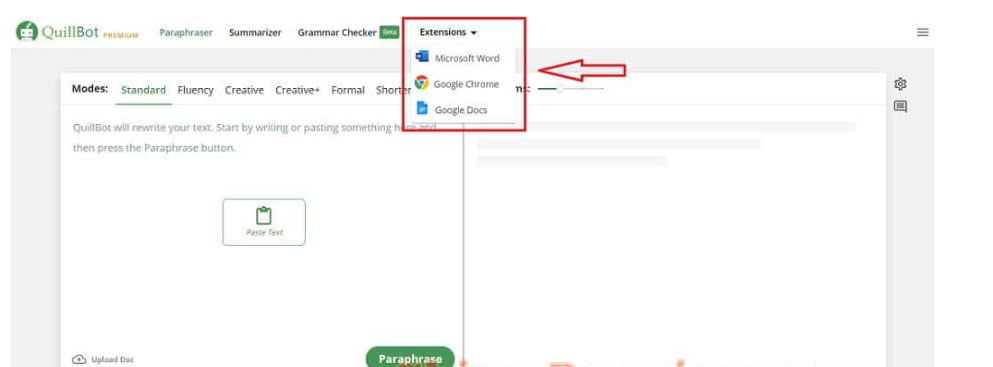
Besides the website platform, Quillbot paraphrasing tool online also provides extensions for other platforms and software such as Chrome browser, Microsoft Word software, Google’s text editor, and Google Docs. In addition, QuillBot also provides an API to integrate its Paraphrase toolkit into your application ( updated Jan 2022: This API is no longer supported by QuillBot recently, maybe QuillBot is upgrading )
Below I would like to share how to use QuillBot Paraphrase Tool to reduce the plagiarism rate.
✅See also: Quillbot Review: Citation Generator AND Co-writer
Quillbot paraphrasing tool online tutorial
Paraphraser (process Paraphrase text)
To use Paraphraser, go to the tool’s official website. The main interface is similar to Google Translate’s, with the screen divided into two parts. The left part is where the original text is entered; the left side is the text that has been rephrased through AI technology.
You can either type directly or paste the copied text (up to 10000 characters) into the left dialog box. Besides, the tool allows Paraphrasing large text as a file with the Upload Doc button and a cloud icon in the bottom left corner.
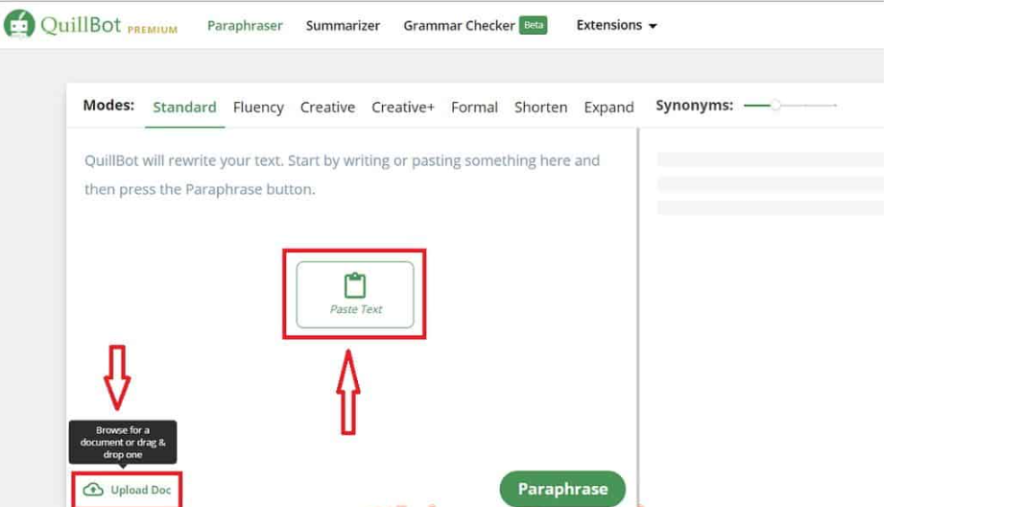
I will use the writing exercise in English 2 at school on the topic of Social Networks to illustrate the following:
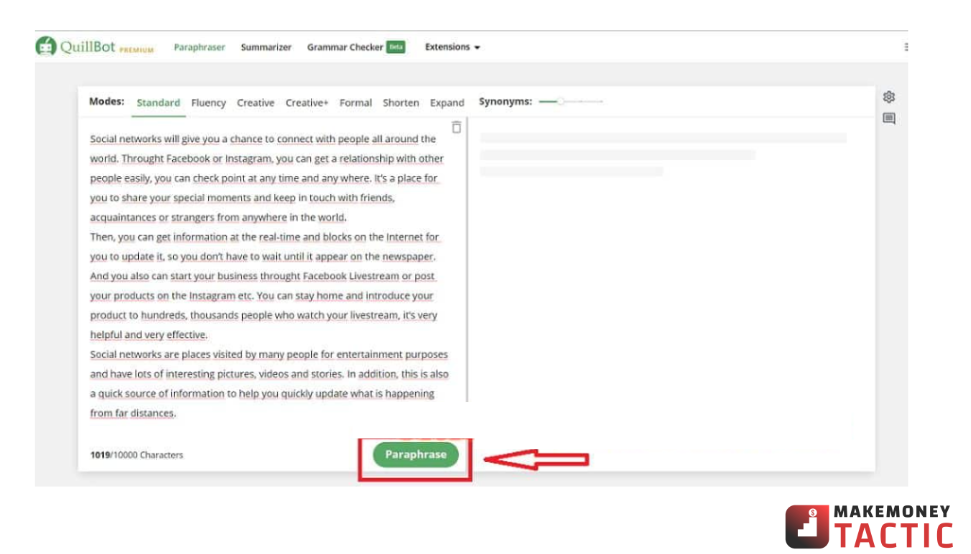
After entering (or pasting) the text into the dialog box, click the Paraphrase button to start the original text Paraphrase.
After pressing Paraphrase, you need to wait a few seconds for the AI software to work:
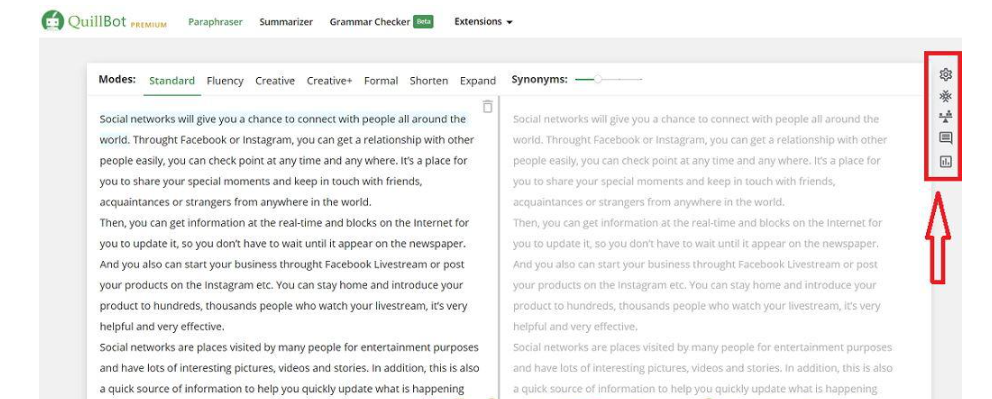
The row of add-on tools in the right corner of the interface will automatically appear when the device is used.
When the AI finishes changing the text, it will pop up in the right part of the interface. Your screen will look like this:
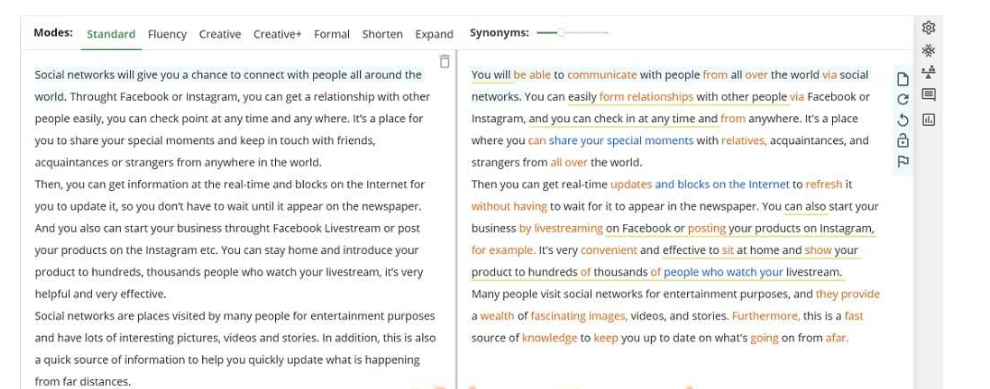
Once done, the tool will display the Paraphrased text in the correct dialog box.
Paraphrased text will be marked in many ways for users to follow and know clearly what and how QuillBot rephrases the original text:
Underline: Change the sentence structure by changing or (and) rearranging the clauses.
Orange: Highlight words and changed words with synonyms.
Purple: Use words or phrases with similar meanings to enhance sentence structure.
Blue: Highlight the longest unaltered phrase of the original sentence.
When clicking on any character, QuillBot will display the original sentence and the paraphrased sentence so you can compare and manipulate them in more detail:
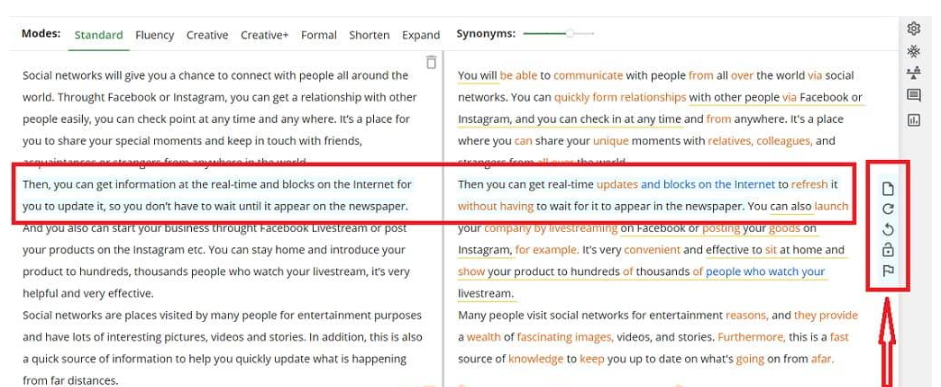
At this point, you can click on each word or phrase to see a list of alternative words or phrases, copy the sentence or lock the sentence if you feel no need to make further adjustments with the toolbar on the right.
- Paraphrase by levels (Modes)
At the top of the text, a dialog is a toolbar with Modes. These Modes are native text expression modes that QuillBot’s AI technology provides. There are a total of seven modes. The first three are used with free accounts. The latter four require a premium account. The default mode is always Standard :
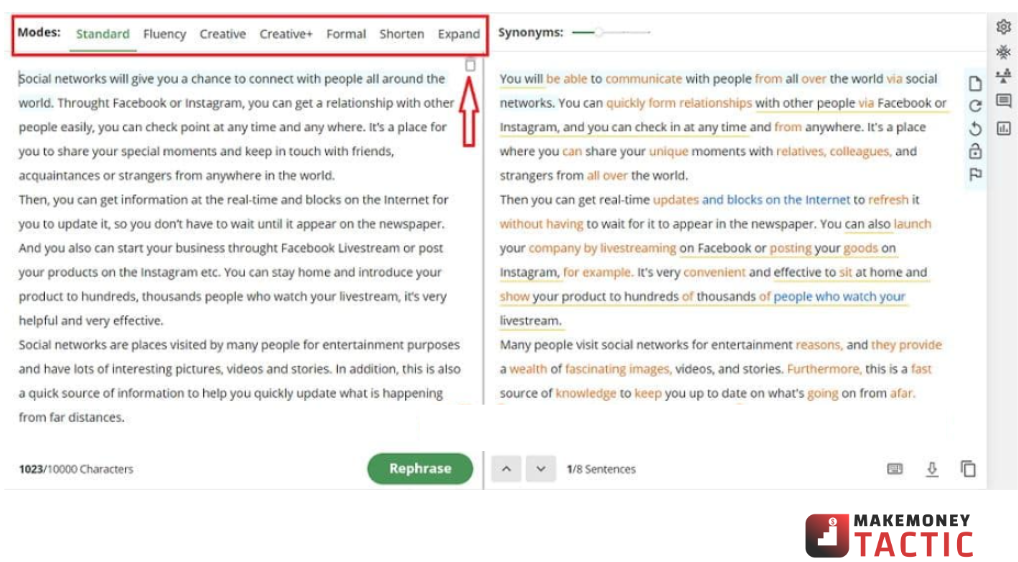
The free Modes are:
Standard: This is the default mode. The sentences are rephrased in a standard way, i.e., the sentences keep their meaning with the most natural expression possible.
Fluency: This mode helps the sentences be rephrased as naturally and as grammatically correct as possible. With Fluency mode, the sentence is rephrased with very little change, ensuring that the original meaning is kept. However, when using this mode, Synonyms (synonyms – a tool that will be explained later) will be set to the lowest level.
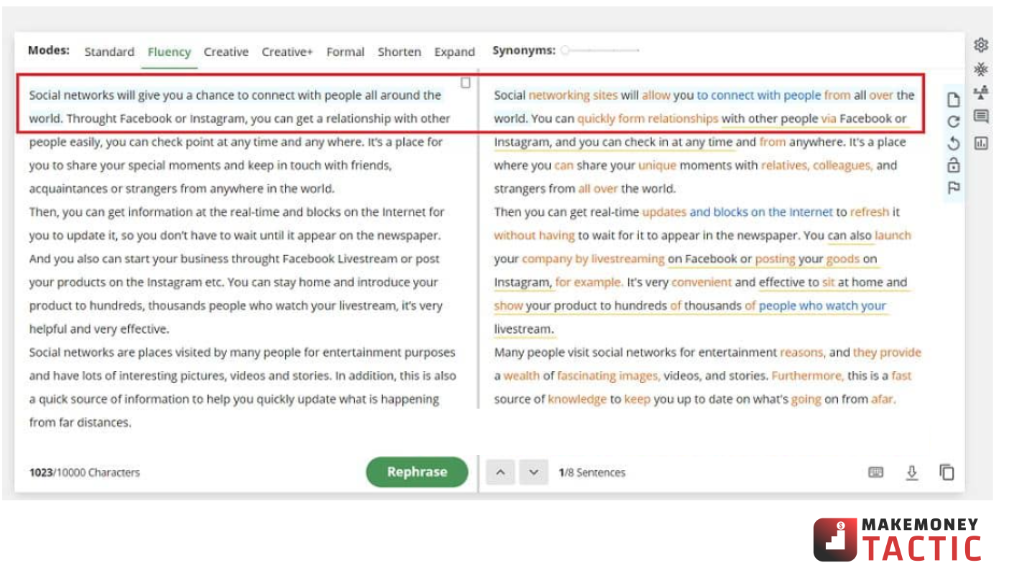
Creative: As the name implies, the Creative mode is geared towards creatively altering the original sentence. As a result, the uniformity of the entire text may be affected. This is quite a useful mode if you need text that is as distinct from the original text as possible.
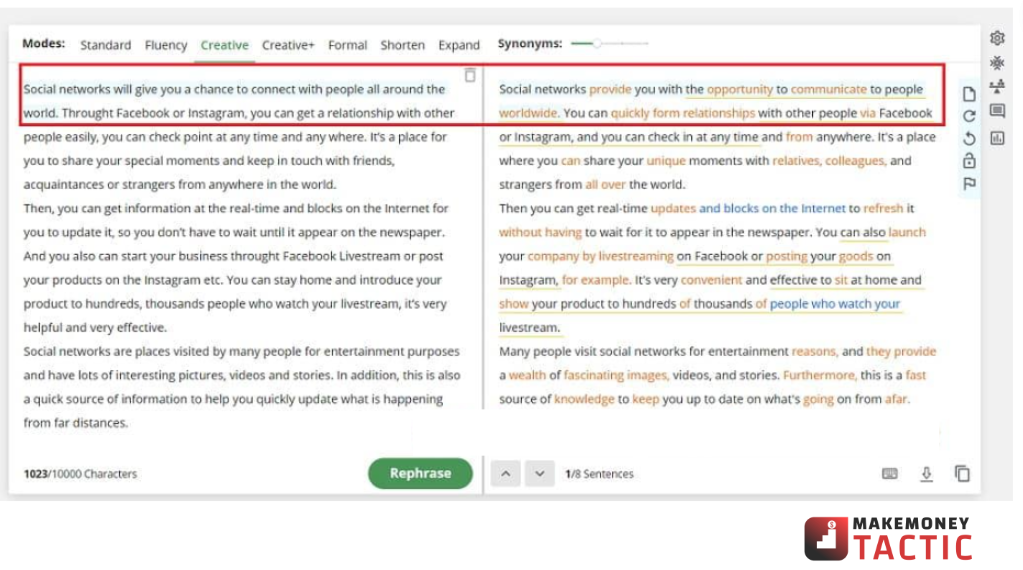
The modes for premium accounts only are:
Creative+: Creative+ can be seen as an upgrade of Creative mode with a fresh model. Simply put, QuillBot will use Creative+ to create sentences with more positive and proactive changes, helping you get more desirable results from the original sentence.
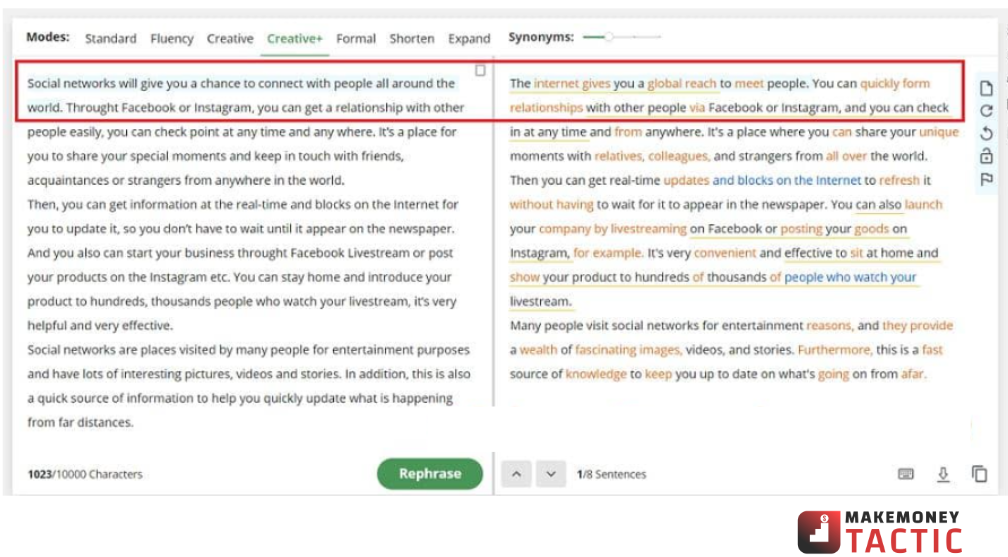
Formal: This mode helps sharpen the original text’s sentences to be more formal and professional. This mode is suitable for academic purposes and research or for serious, formal cases.
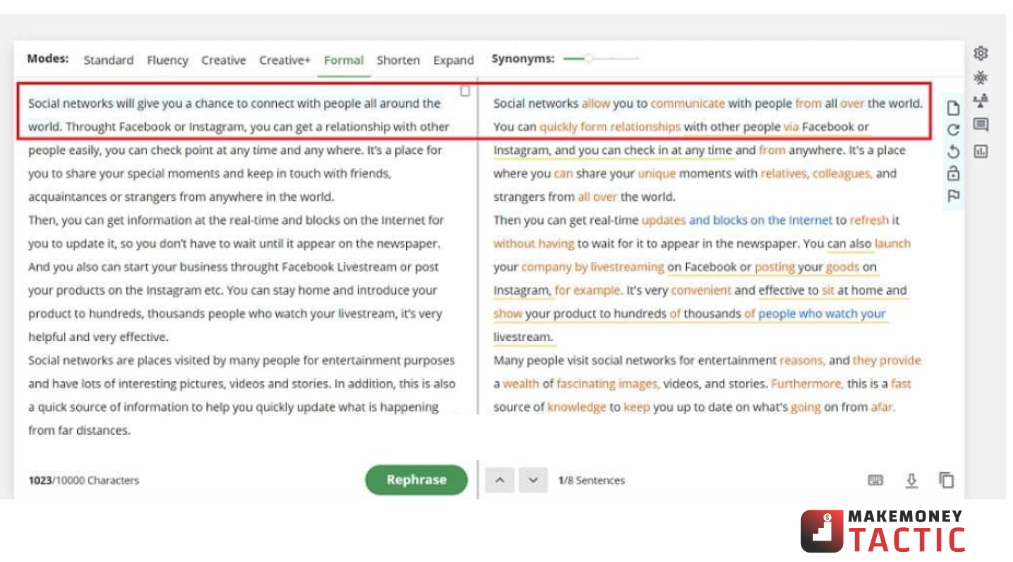
Shorten: This is QuillBot’s sentence shortening mode, often used to shorten the text or reduce the number of words in the text.
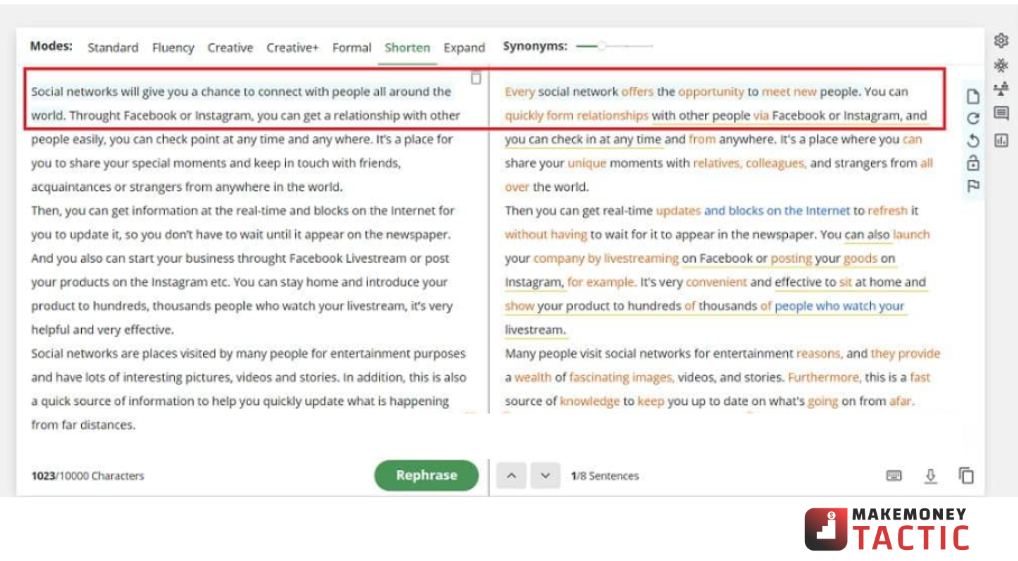
Expand: Expand mode can be understood as a mode of expanding a sentence/text by adding words and changing the sentence structure to create a new sentence with a longer capacity and expanded meaning than the original sentence/text.
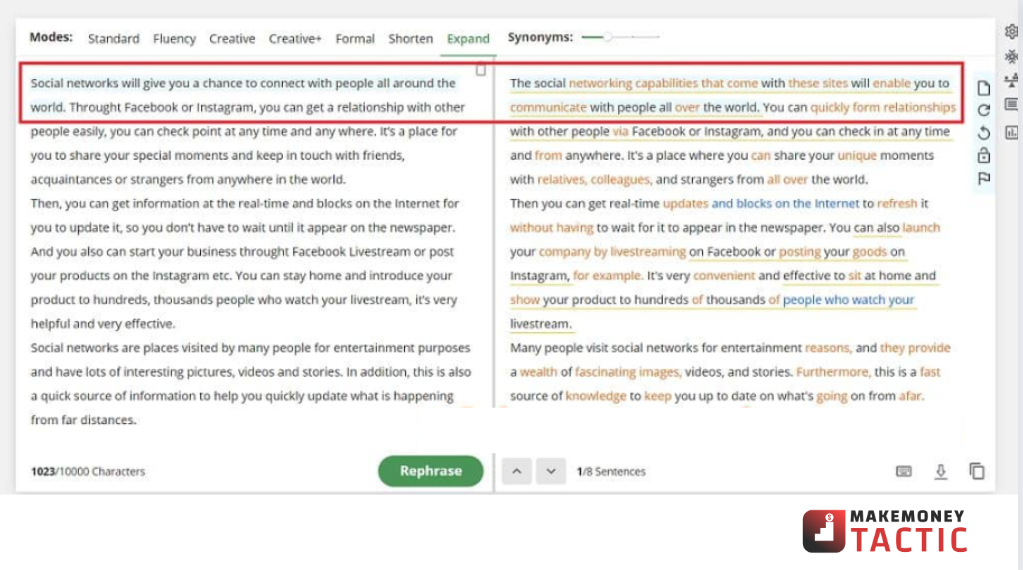
The mode change is only applied to each sentence. If you want to apply it to the entire text, you must select the mode first and then enter the original text in the dialog box on the left or click the green Rephrase button below it.
- Synonyms (Synonyms)
Synonyms is a tool that controls and modifies the number of synonyms used to transform the original text. This tool is located next to the Modes bar with a 4-step slider:
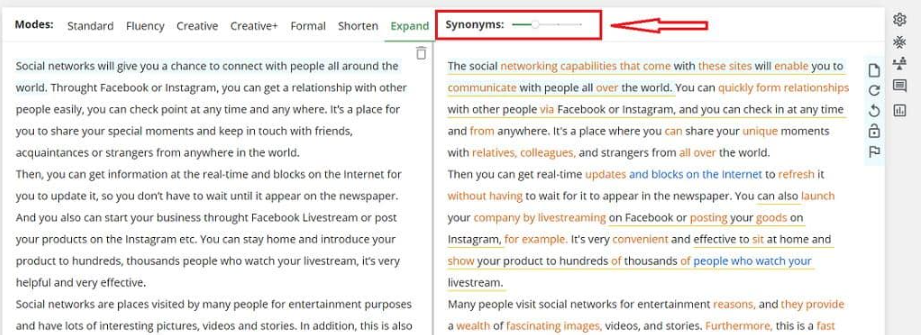
Four levels of Synonyms are arranged in order from smallest to largest, level 1 will provide a text with the fewest synonyms, and level 4 will use the most synonyms to re-express the original text.
Only QuillBot’s premium account users can adjust level 4 on the Synonyms bar.
Adjusting the Synonyms bar only applies to each sentence. If you want to change the Synonyms level for the entire text, you must select the Synonym level first and then click the green Rephrase button below the dialog box.
- Freeze Words
Freeze Words is a premium feature of QuillBot that allows users to lock certain words or phrases so that during the re-expression of the text, QuillBot will automatically keep these words and not change them.
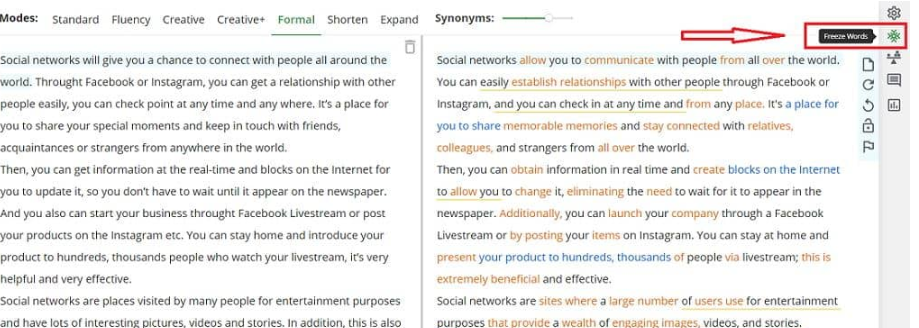
After clicking on the Freeze Words snowflake icon, a dialog box will appear on the right side of the screen:

You just need to enter the word or phrase you want to key into the text input box and then click the Freeze button or press Enter. The keyword or phrase will be displayed directly below. You can also enter multiple words and phrases at the same time. Words and phrases are separated by commas.
Note that you need to enter the Freeze Words list before proceeding with the text paraphrase.
- Compare Modes
Compare Modes is a feature for users of QuillBot premium accounts. This feature displays at the same time different modes of the same sentence to compare and choose the most suitable mode for your sentence.
The Compare Modes tool is located directly below the Freeze Words tool in the settings bar to the right of the interface:
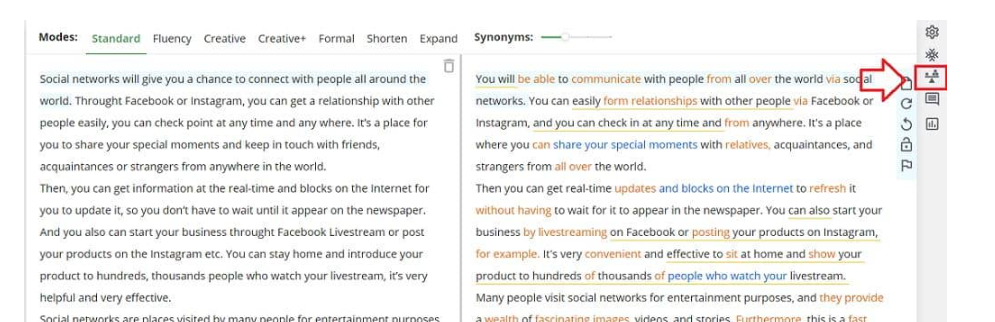
Like Freeze Words, after clicking the Compare Modes icon, a dialog box will appear on the right side of the screen:
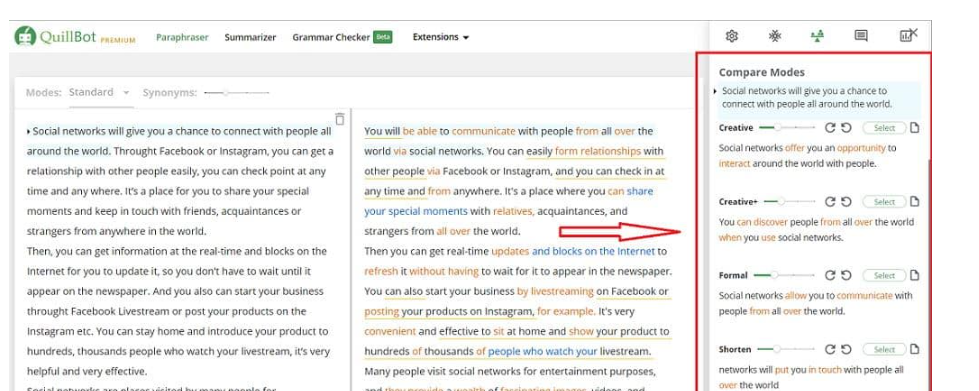
You can adjust the synonym usage for each mode with the slider right next to each mode. The Undo and Redo icons allow you to undo and restore the previous action for the sentence. The Select button is used to select the sentence that you are most satisfied with to replace the sentence in the Paraphrase text.
- Advanced settings
Also, in the settings bar on the right side of the interface, the gear icon at the top is the advanced settings section to change and adjust some settings for QuillBot:
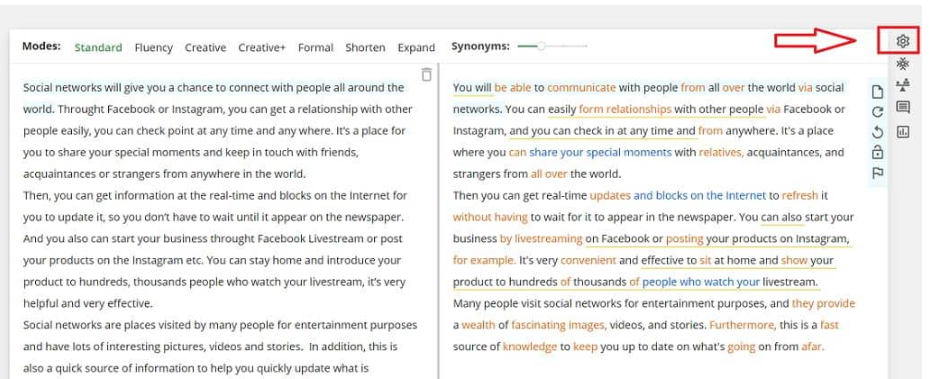
After clicking on the advanced settings icon, a dialog box will appear on the right side of the interface with a list of settings for users to adjust:
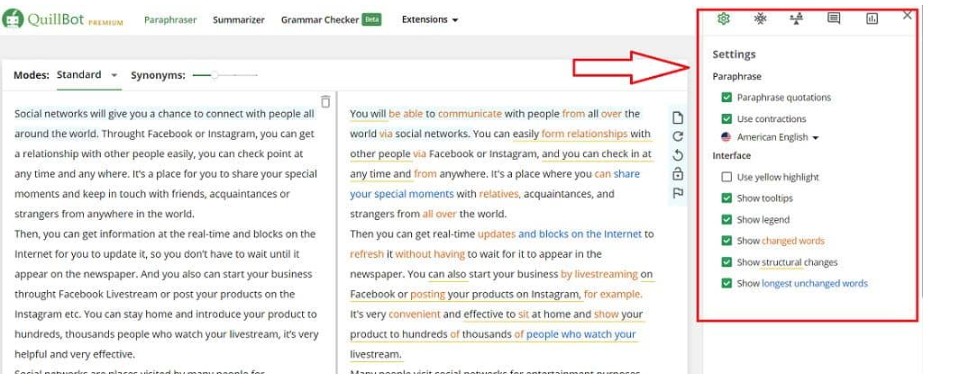
In the advanced settings, you can select or deselect these settings to make the Paraphrase process go smoothly. There are two groups of settings: “Paraphrase” – settings on Paraphrase content – and “Interface” – settings on the appearance of Paraphrased text.
The “Paraphrase” setting group includes:
- Paraphrase quotations: Paraphrase even the sentences in the quotation.
- Use contractions: Shorthand mode (don’t, can’t, shouldn’t, etc. instead of do not, cannot, should not, etc.)
- English options: Language options. Currently, QuillBot only applies English with 3 forms: English – UK, UK – US, and UK – Australia.
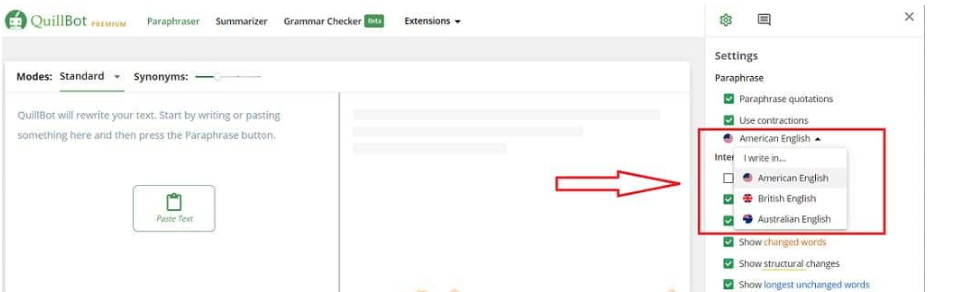
The “Interface” setting group includes:
- Use yellow highlight: Displays the color of the selected sentence to yellow (default is light blue).
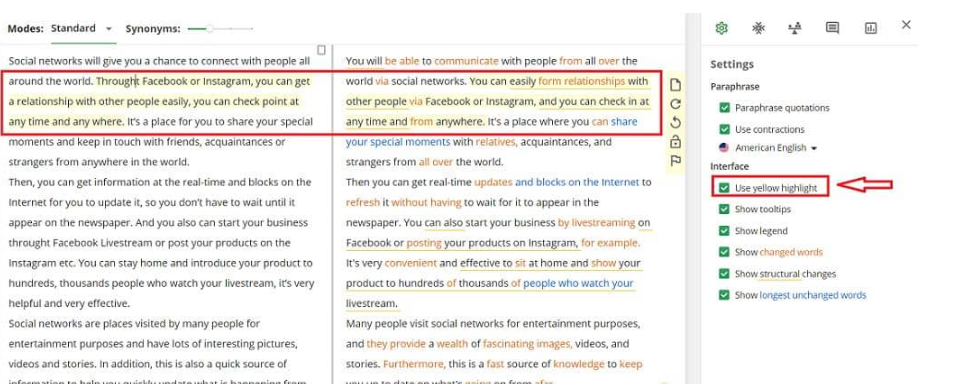
- Show tooltips: Show tooltips.

- Show legend: Displays annotations of markings (underline, color, etc.) for Paraphrase text.
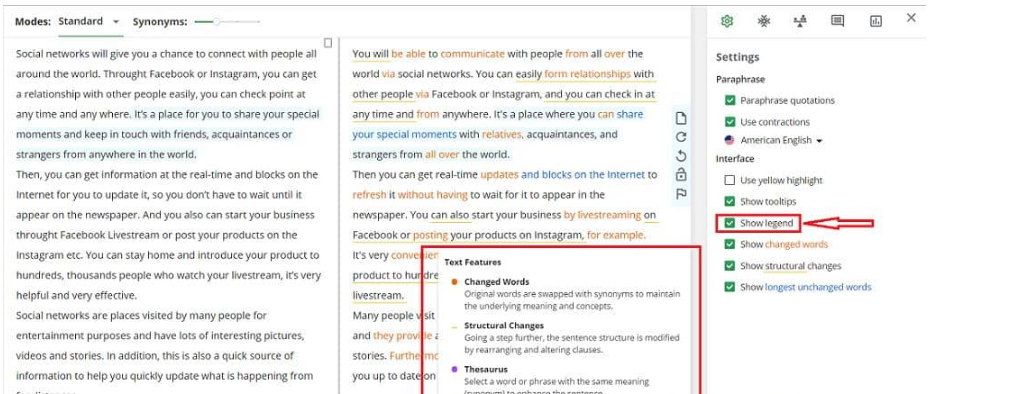
- Show changed words: Do not highlight synonyms used to replace the original words in the original text.
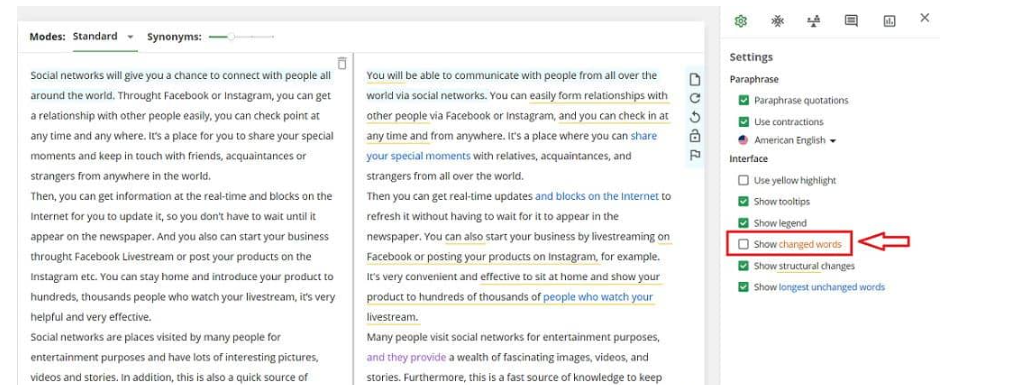
- Show structural changes: Similar to the above setting, this setting displays the structural changes compared to the original text by underlining the changes.
- Show longest unchanged words: Similar to the above two settings. This setting marks the part preserved from the longest original text in blue.
Summarizer (Text Summarizer)
Summarizer is a helpful feature of QuillBot that allows users to summarize or get the main ideas of a large text (up to 25,000 characters).
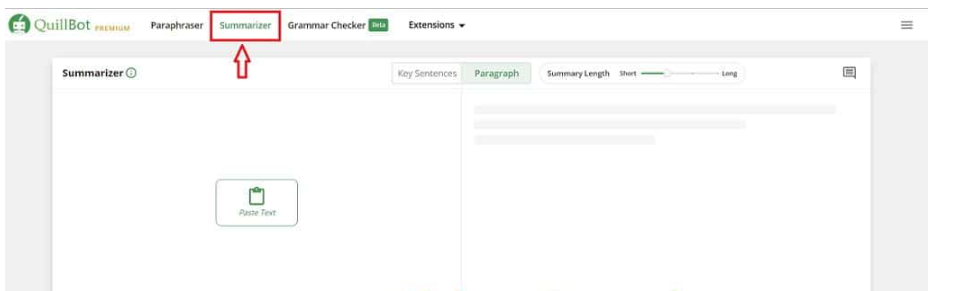
The interface and usage of the Summarizer are similar to Paraphrase. You enter text (two input methods are similar to Paraphrase text input) into the text input box on the left side of the interface and click the green Summarize button above for QuillBot to summarize the text.
In addition to the text summary function, QuillBot has just added a subtitle summary feature to the video by clicking the Enter Video URL button and entering the link to the video that needs subtitle summary:
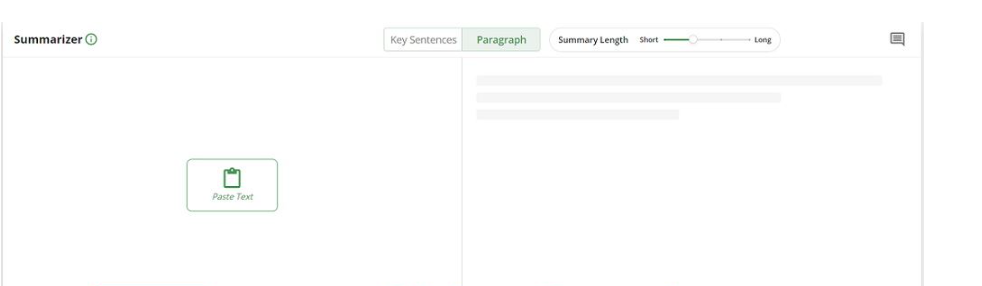
QuillBot provides two main functions that you can use with the Summarizer :
Key Sentences: When you select this function, QuillBot will summarize your original text by listing the text’s main ideas in small sentences.
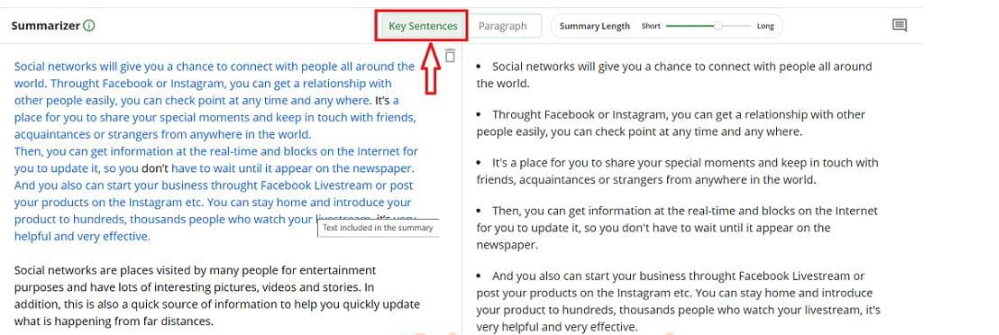
Key Paragraph: This function helps you summarize a long text into a short paragraph that includes the text’s main idea.
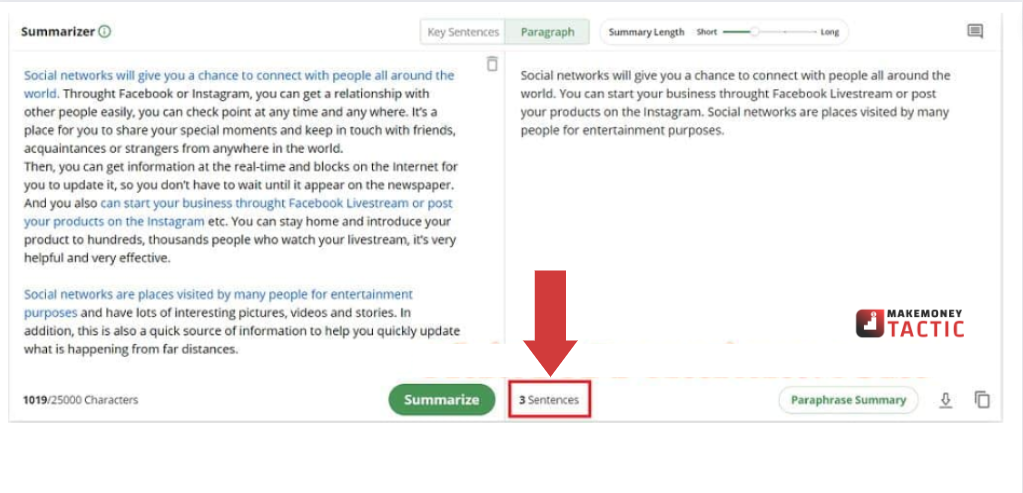
The Summarizer also has tools to copy and download text as a Word file (.docx extension). In addition, Summarizer also provides some additional features such as:
Summary Length: A four-step slider that controls the size/length of the summary text. To change the short length of the summary text, you need to drag or click on the step you want to change and then click the blue ReSumarize button below the text input box (which coincides with the position of the Summarize button).
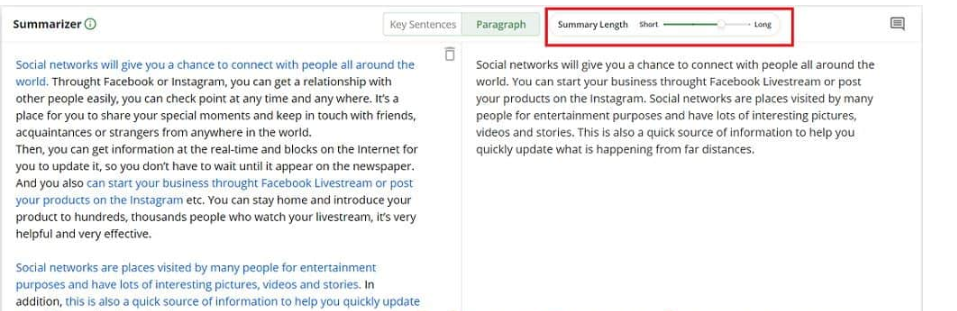
Paraphrase Summary: A feature combined with Paraphrase allows users to rephrase the summary text to limit duplication of the original text.

This feature converts the summary text to the Paraphraser. Just click on the Summarizer tag in the title bar to return to the Summarizer.
Pros and cons of QuillBot – The Best Quillbot paraphrasing tool online
Advantages of QuillBot
I appreciate QuillBot’s efforts in supporting users to complete documents with useful features and tools. In particular, the Synonyms tool in Paraphrase and Grammar Checker has helped me a lot in improving my English skills and making me more confident when using this international language.
✅See also: Quillbot Grammar Checker Review: It Fixes Your Writing!
QuillBot works on a website platform with a very easy-to-use interface and fast text expression speed. The QuillBot homepage provides very detailed and complete instructions for using the tool. In addition, QuillBot also has a list of keyboard shortcuts for general PC and Mac computers.
In addition to the website, QuillBot also develops extensions for Chrome browser, Google Docs, and Microsoft Word software. Besides, the tool also provides its own API for developers using the Paraphrase service.
Besides the Premium package, QuillBot allows users to use the tool with a free account.
Disadvantages of QuillBot
Everyone can use Quillbot paraphrasing tool online with a free account, and the features are good.
On the other hand, the Premium package has a relatively high cost ($14.95 – equivalent to VND 345,000 per month). If you don’t need to use QuillBot often, signing up for a Premium account is quite expensive.
QuillBot limits plaintext input characters, even when using the Premium plan. This is quite inconvenient when you need to work with a large amount of text.
QuillBot’s home page has navigation to the Help Center for users to view instructions on how to use the tool. However, these instructions have not yet updated QuillBot’s new tools and extras.
✅See also: QuillBot Plagiarism Checker Review: Become a Copy-Writer Today
✅See also: How to Use Quillbot on Word – Google Docs – Chrome and Android
Should I use QuillBot or not? Quillbot paraphrasing tool online
Overall, Quillbot paraphrasing tool online is an extremely useful tool for analyzing and reinterpreting existing content. In addition, I also found the potential of QuillBot in supporting English practice and improvement with various features.
In particular, QuillBot’s AI engine has reached a remarkable level in content analysis, providing users with amazingly effective tools such as Synonyms, Summarizer, and maximum facilitation. Users can use the service most conveniently with the Compare Mode tool, adjust the synonym usage level, the summary text length, etc.