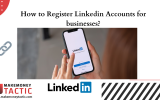Creating successful thumbnails with Canva YouTube thumbnail maker is easy and creative. That’s why I am explaining how to make good thumbnails with Canva in this blog post. If you are not familiar with the term “Thumbnail,” see the image below:

This is a thumbnail?. It is the thumbnail image that will appear as the cover for the video. As you can see in the image above, the thumbnail is not just a simple image but also includes the main content that is presented attractively and illustrated in an eye-catching way.
In my opinion, a clear, beautiful video cover attracts me to click and proves that this video is invested and worth watching!
Hmm, it looks like thumbnails are pretty essential. But how to create it when you do not know how to use complex Photoshop software?
Don’t worry. Follow this article to learn how to create the simplest Thumbnail using Canva!
This is the next post in one of a series of articles sharing experiences of using Canva and Canva Pro to design graphics for different purposes. Read our Canva review, What is Canva, how to make money with Canva as well as step-by-step tutorials to create Images for website(blog graphics) , thumbnails, logos, quotes, business cards, landing pages, etc.
In this article I wrote a long time ago, when I was new to Canva, the final design looked quite “fun” and unprofessional, ^^ but with the steps in this article, you can still apply. for Canva 2022.
Detailed instructions on How to Make Good Thumbnails
After visiting Canva, log in with one of the three accounts Facebook, Google, or Apple. Canva will greet you with an interface like this:
Canva YouTube Thumbnail Maker: How to Make Good Thumbnails?
If you want to create thumbnails for youtube videos, you can type in the keyword search bar “Thumbnail Youtube, “and the results will appear:

✅See also: Canva Review: Learn How to Make Up to 245$ from Canva
One note is that if you want to choose the size for your thumbnail, you can choose “Custom Size” then adjust the size you want as below:

If you want to see some Thumbnails’ template, write thumbnails in the search box like the image below:

After clicking search, you’ll see hundreds of templates below:

Now, choose a template and click on it to open the editor to edit the thumbnail:

With hundreds of these unique templates, you can choose the one that best suits your video and then edit it. However, if you don’t like the template, don’t hesitate to create a unique thumbnail with me!
Click on create design and choose one to start your thumbnail from scratch:

After you click one of the options, you’ll see Canva’s edit page :

Let’s assume that we will design a thumbnail for a Video “Simple Thumbnail Design with Canva “!
First, I will choose the background color. With the Canva theme, I will choose blue as the main background color. To determine the background color, you look at the left vertical toolbar and select the “Background” item.
Here are not only monochrome background colors but also include landscapes, textures, or color-changing bands for you to choose from. The way to make the background is also very simple, you just need to click on the background color you want, and the white background color will be covered immediately:

After choosing a background color that matches the theme, next, we will create a really cool title. By clicking on the “Text” item on the left side of the interface, you will see the following options:

If you want simple titles, you can choose the upper text types. And if you like to be sophisticated and stand out, you can choose from the fonts below that Canva has combined. I hope the thumbnail will attract viewers to click so that I will choose prominent fonts. To select any text or font, just click on it:

After the typeface you want has appeared in the design, click on the text to change the content as well as adjust the font, font size, or color to your liking:

The title I intend to design will be “Create Simple Thumbnail Design with Canva.” Instead of the word Canva, I think inserting Canva’s logo will be more interesting and prominent. If you also want to insert icons for the title to add more animation, you can click on the “Elements” item along the left side of the screen. Then, search for the keywords you want (note that you should type English keywords for more mixed results). For example, I can easily find Canva’s icon.
You just need to click on the icon that you want to appear on the design. Then use the buttons below to drag the icon to the correct position:

Hmm, I think the title is pretty good. Now we’ll probably need an illustration. I think Thumbnails will be more attractive if it illustrates the emotions viewers will experience when watching the video.
So what emotion do you want to direct viewers to your video? It can be a feeling of pleasure, surprise, or emotion. With the title “Designing Simple Thumbnails with Canva,” I feel that people will surely be amazed by its ease of use. So I will add an image that illustrates an “admired” viewer to create curiosity and excitement.
You can add your images by clicking “Upload” to upload the image to Canva and drag and drop it into the design:

If you don’t have the images available, don’t worry. Join us to access Canva’s wonderful image store by clicking on the “Photos” section on the left side of the interface.
In the search bar, you type related keywords, such as I will find the keyword “excitement “:

In just a few seconds, you have hundreds of diverse options. Not only have sharp, realistic images, but Canva also provides pre-removed background images. One of the ideal types of images to make Thumbnails:

It’s convenient, isn’t it? If you like another image, but the background image has not been removed, follow the instructions below!
First, choose your favorite image after the image appears in the design section. If you click on the image that has just appeared, a toolbar will appear right on the image as follows:
Then you click the “edit image” button :

After clicking on the “edit image” ,the new tool appears as below:

After clicking on the “Background Remover” effect, it only took a few more ticks; I had a more satisfactory result as below:

A small note is that if the wallpaper has not been completely removed or deleted too much, you can also select the brush on the left side, “Delete” or “Restore,” to edit the deleted image.
After we have completed the background, title and illustration, we may need to add details such as keywords or small icons. The way to add text or icons is similar to the operations I have instructed above. Now, it’s up to you to be creative:

Is a video with thumbnails like this enough to make you click? The final step to completing the design in Canva is quickly downloading it to your computer. To download your design to your computer, click “Download” in the right corner of the interface; a small window will appear as follows:

You can choose file formats like PNG, JPG, PDF, etc. However, I think the PNG format will give you the clearest and best-quality image. You know, video quality can also be judged by the quality of Thumbnails. So the file format is also quite important. Once you’ve selected the file type, you just need to click the Download button at the end of the window, and an attractive thumbnail is already on your computer.
Conclusion about Canva YouTube Thumbnail Maker
It’s so easy to design impressive Thumbnails with Canva, while most people design it on complex and technically demanding software. Hopefully, through this article, you have gained more confidence to design a thumbnail image for your Video, giving you more motivation to build better and more attractive videos.
Don’t miss any article of our Canva Series:
✅See also: Canva Review: Learn How to Make Up to 245$ from Canva
✅See also: What is Canva App? Is Canva Good for Graphic Design?
✅See also: How to Create Images for Website in 30 Seconds with Canva?
✅See also: How to make money with Canva: Canva Contributor & Canva Creators
✅See also: Canva YouTube Thumbnail Maker: How to Make Good Thumbnails?
✅See also: The Best Online Quote Poster Maker: Create Quotes in Minutes
✅See also: How to Make a Free Business Card Online in Canva?
✅See also: What is Canva Used for & How to Make Logos in Canva?
✅See also: How to Create a Landing Page in Canva in 2 minutes? Fast and Easy